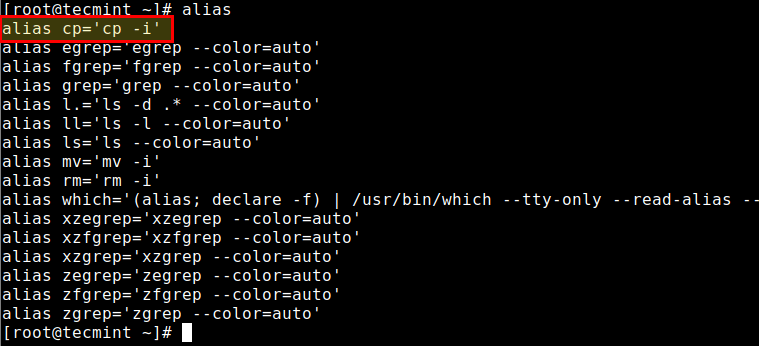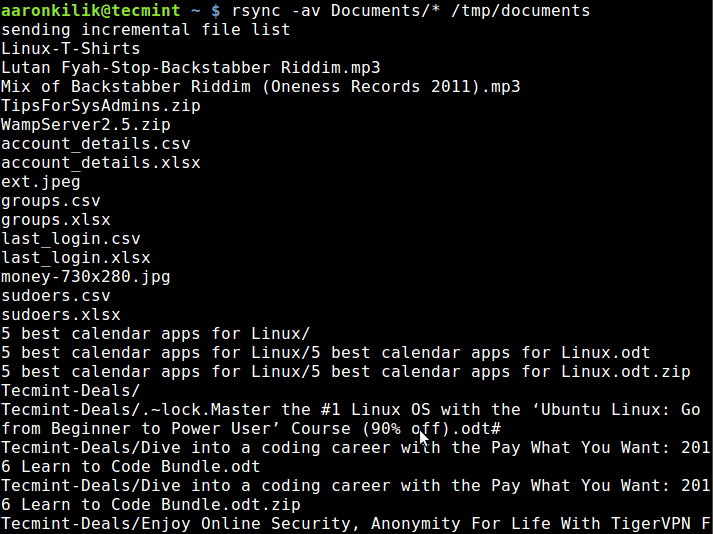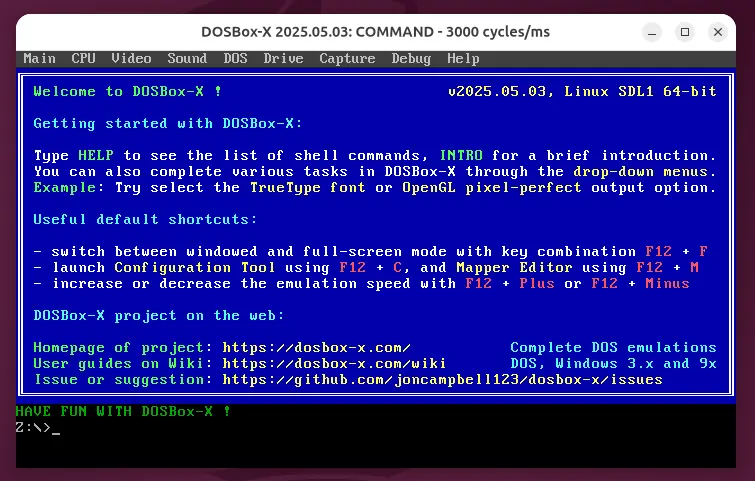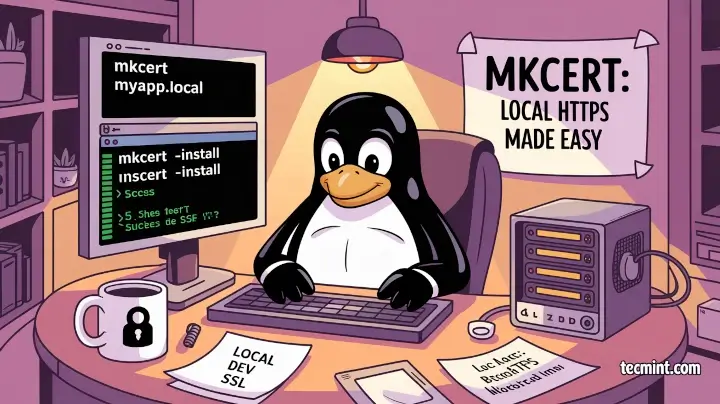
If you’ve ever tried to set up HTTPS locally for development, you’ve probably run into a wall of complexity. Generating a self-signed certificate, getting your browser to trust it, and dealing with the warnings can be a real pain, that’s where mkcert comes in.
mkcert is a simple tool that lets developers and sysadmins create locally-trusted SSL certificates for development and testing, which eliminates the annoying browser warnings, and yes, it’s free, open-source, and works beautifully on Linux.
In this guide, I’ll walk you through what mkcert is, how it works, how to install it, and how to use it effectively in a Linux environment.
Why Do We Need HTTPS Locally?
Before we get into mkcert, let’s take a quick look at why you’d even want HTTPS in your development environment.
- Modern Web Apps Need HTTPS – Many APIs, service workers, cookies, and browser features require secure connections. Without HTTPS, your app may behave differently in dev vs. production.
- Matching Production Environments – If your production setup uses HTTPS (which it should), it’s smart to test everything under the same conditions during development.
- Browser Compatibility and Testing – Chrome, Firefox, and other modern browsers enforce stricter security policies on insecure origins (HTTP).
But here’s the catch: browsers hate self-signed certs, and they throw scary warnings unless the cert is signed by a trusted certificate authority (CA).
What is mkcert?
mkcert is a command-line tool that makes locally trusted development certificates.
It does this by:
- Creating its own Certificate Authority (CA) on your system
- Making your OS and browsers trust this local CA
- Generating TLS certificates signed by this CA, so browsers trust them
In simple terms, mkcert acts like your personal Certificate Authority (CA), and your browser treats the certificates it generates as valid, no warnings, no browser hacks, just clean, trusted HTTPS for your local development.
Installing mkcert on Linux
Before you install mkcert, you need to make sure the necessary system libraries are available, which help mkcert integrate with your system’s certificate store, particularly for Firefox support (which uses the NSS database).
sudo apt install libnss3-tools -y #Debian-based sudo dnf install nss-tools -y #RHEL-based sudo zypper install mozilla-nss-tools #OpenSUSE sudo pacman -S nss #Arch
Next, there are two main ways to install mkcert: using your Linux distribution’s package manager or by downloading the binary manually. Choose whichever method fits your setup.
Option A: Install mkcert via Package Manager
sudo apt install mkcert #Debian-based sudo dnf install mkcert #RHEL-based sudo zypper install mkcert #OpenSUSE sudo pacman -S mkcert #Arch
Option B: Manual Installation (for Other Distros)
If mkcert is not available in your distro’s repositories, or you prefer the latest release, you can manually download and install the binary.
First, download the latest mkcert binary from GitHub:
wget https://github.com/FiloSottile/mkcert/releases/download/v1.4.4/mkcert-v1.4.4-linux-amd64
Then move it to a directory in your system’s PATH and make it executable:
sudo mv mkcert-v1.4.4-linux-amd64 /usr/local/bin/mkcert sudo chmod +x /usr/local/bin/mkcert
Finally, verify the installation by checking the version:
mkcert --version
If you see the version number, mkcert is now ready to use on your Linux machine.
Trusting the Local Certificate Authority
Once you’ve installed mkcert, the next step is to create and trust a local Certificate Authority (CA), which is a one-time setup that ensures any certificate you generate using mkcert will be automatically trusted by your system and browser.
To get started, simply run the following command in your terminal:
mkcert -install
The above command generates a new local CA and stores it in your home directory at ~/.local/share/mkcert and then, it adds this CA to your Linux system’s trust store so that the operating system recognizes any certificates signed by it as valid.
If you have the libnss3-tools package installed (which you should if you’re using Firefox), mkcert will also add the CA to Firefox’s internal certificate database, which means Firefox will trust your development certificates without complaints.
When the command completes, you’ll see output similar to this:
Created a new local CA at "/home/you/.local/share/mkcert" The local CA is now installed in the system trust store!
Your system is now configured to trust any TLS/SSL certificates generated by mkcert, which eliminates the usual browser warnings you get with self-signed certificates and sets the foundation for secure, trusted HTTPS during local development.
Creating Local Certificates with mkcert
Now comes the fun part, actually generating a local SSL certificate using mkcert. Let’s say you’re developing a web app and want to serve it over HTTPS at myapp.local.
You can generate a certificate for that domain by simply running the following command:
mkcert myapp.local
Once executed, mkcert will generate two files in your current directory: myapp.local.pem, which is the certificate, and myapp.local-key.pem, which is the private key.
These files can be used directly with local web servers such as Nginx, Apache, or even lightweight dev servers like Python’s http.server when configured to support SSL.
If you’re working with more complex development environments that involve multiple domains, subdomains, or even localhost access, mkcert allows you to generate a certificate that covers all of them in a single command.
For example:
mkcert myapp.local "*.myapp.local" localhost 127.0.0.1 ::1
The above command generates a certificate that’s valid for myapp.local, any subdomain like api.myapp.local, and also localhost and its IP equivalents 127.0.0.1 for IPv4 and ::1 for IPv6.
Using mkcert with a Local Nginx Server
Let’s walk through a practical example of using mkcert to serve a local web app over HTTPS using Nginx. Imagine you have a local development server running at http://localhost:3000, and you want to access it securely at https://myapp.local.
First, you need to map the domain myapp.local to your local machine. Open the /etc/hosts file with your favorite text editor.
sudo nano /etc/hosts
and add the following line, which tells your system to resolve myapp.local to the local loopback interface.
127.0.0.1 myapp.local
Next, generate a development certificate for that domain using mkcert, which will create two files in your current directory: myapp.local.pem (the certificate) and myapp.local-key.pem (the private key).
mkcert myapp.local
Now, configure Nginx to use these certificates by opening your Nginx configuration (typically located in /etc/nginx/sites-available/ or /etc/nginx/conf.d/) and create or update a server block like this:
server {
listen 443 ssl;
server_name myapp.local;
ssl_certificate /path/to/myapp.local.pem;
ssl_certificate_key /path/to/myapp.local-key.pem;
location / {
proxy_pass http://localhost:3000;
}
}
Be sure to replace /path/to/ with the actual path to the certificate and key files generated by mkcert.
Once the configuration is in place, reload or restart Nginx to apply the changes:
sudo systemctl restart nginx
Now open your browser and visit https://myapp.local. You should see your app running securely over HTTPS, with no certificate warnings, just like it would in a real production environment.
Security Note
Security Note: mkcert is strictly intended for development and testing purposes. Certificates generated by mkcert should never be used in production environments, as the tool creates a local Certificate Authority (CA) that is not recognized by global systems or browsers.
Additionally, the private key for this CA is stored in plain text on your local machine, which poses a security risk if misused. For any production deployment, always use a trusted certificate authority such as Let’s Encrypt to ensure proper validation and security compliance.
How to Uninstall mkcert and Remove the Local CA
If you ever need to clean up your system or remove mkcert entirely, the process is simple. First, you can remove the locally installed Certificate Authority (CA) by running the command:
mkcert -uninstall
This command deletes the mkcert-generated root CA from your system’s trust store, as well as from Firefox’s NSS database (if applicable). It ensures that any certificates signed by mkcert are no longer recognized as trusted by your browsers or local tools.
If you manually installed mkcert (for example, by downloading the binary directly), you should also remove the executable from your system.
sudo rm /usr/local/bin/mkcert
This deletes the mkcert binary from your local machine. After running both commands, mkcert and its CA will be completely removed from your system, leaving no residual trust configurations behind.
Conclusion
Setting up HTTPS for local development doesn’t have to be complicated. With mkcert, developers and sysadmins get a quick, reliable way to generate locally-trusted certificates without the browser warnings, and without wrestling with OpenSSL or complex certificate chains.