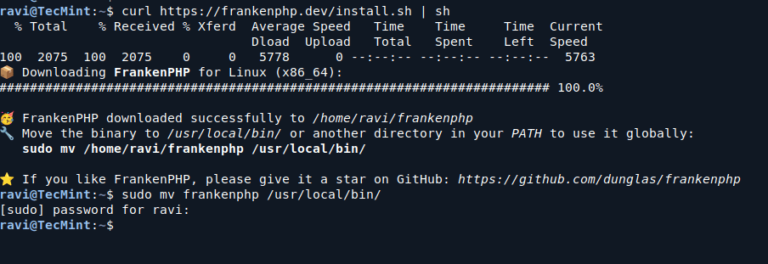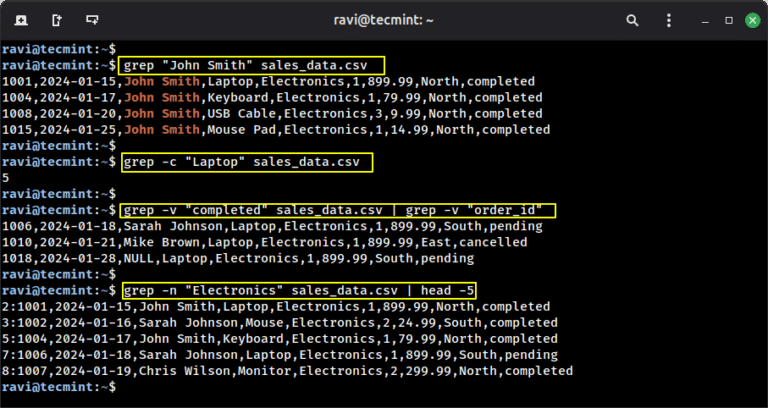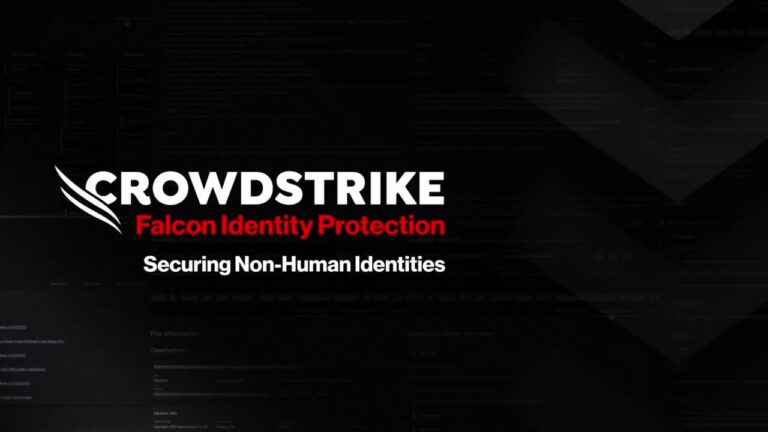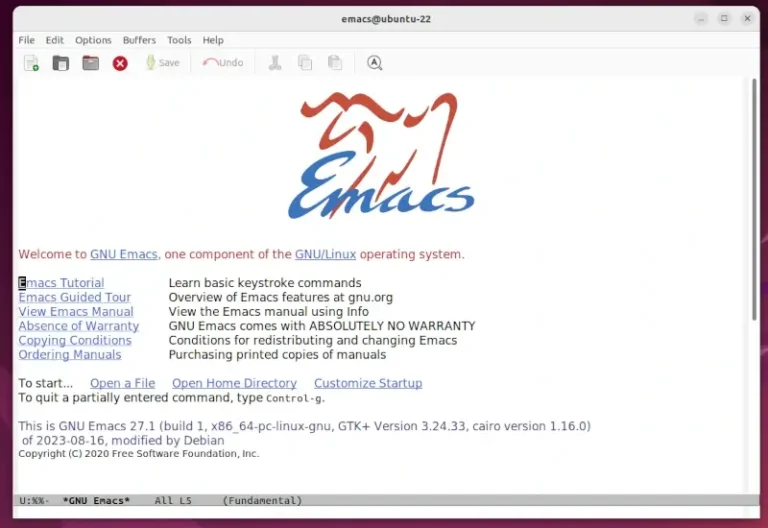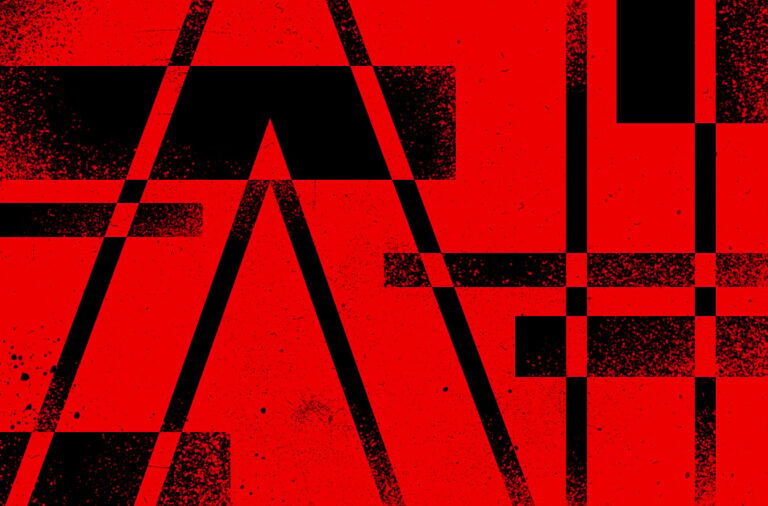As a newbie, one of the many things you should master in Linux is identifying the devices attached to your system. It could be your computer’s hard disk, an external hard drive, or removable media such as a USB drive or an SD memory card.
Using USB drives for file transfer is super common these days, and for those (new Linux users) who prefer using the command line, learning how to identify a USB device name is really important, especially when you need to format it.
Once you attach a device to your system, like a USB, it’s usually auto-mounted to a directory, normally under /media/username/device-label. From there, you can access its files just like any other folder. However, this isn’t the case with a Linux server. In server environments, you typically need to manually mount a device and specify its mount point.
Linux identifies devices using special device files located in the /dev directory. Some common ones you’ll find include /dev/sda or /dev/hda, which represents your primary (master) drive. Each partition on the drive is represented by a number, for example, /dev/sda1 or /dev/hda1 for the first partition, and so on.
ls /dev/sda*
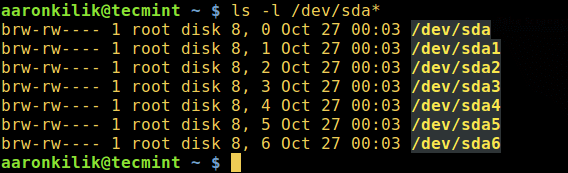
Now, let’s check out a few command-line tools you can use to identify USB device names:
1. Find Out Plugged USB Device Name Using df Command
To see each device attached to your system along with its mount point, use the df command (which checks disk space usage):
df -h
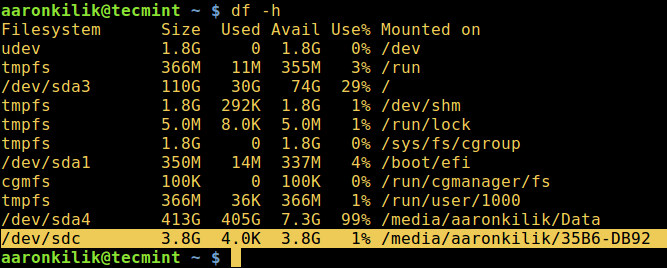
2. Use lsblk Command to Find USB Device Name
The lsblk command (list block devices) shows all block devices attached to your system:
lsblk
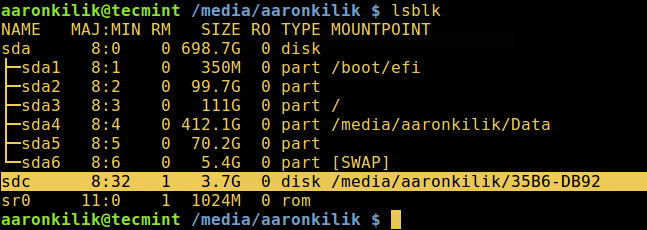
3. Identify USB Device Name with fdisk Utility
fdisk is a powerful tool that prints the partition table of all block devices, including USB drives.
sudo fdisk -l
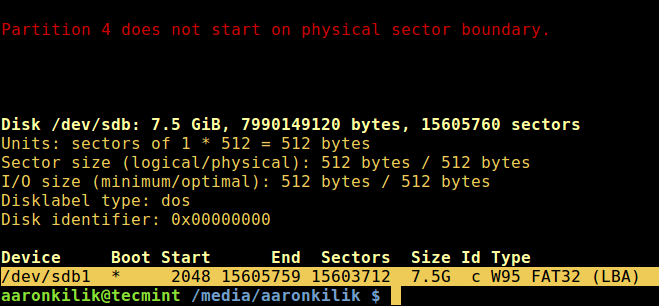
4. Determine USB Device Name with dmesg Command
dmesg is an important command that prints kernel messages, which include details about USB devices when they’re plugged in.
dmesg
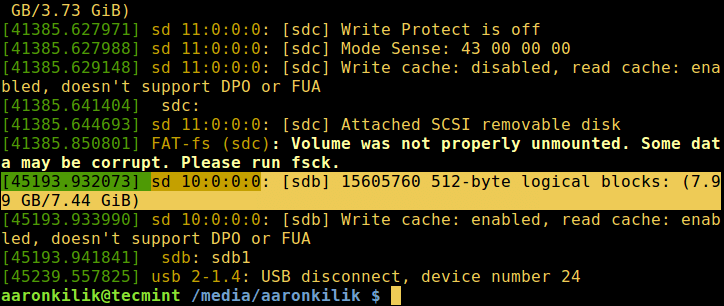
That’s all for now! In this article, we’ve covered several different ways to find the name of a USB device from the command line.
If you know other methods or have any thoughts to share, feel free to drop them in the comments below.