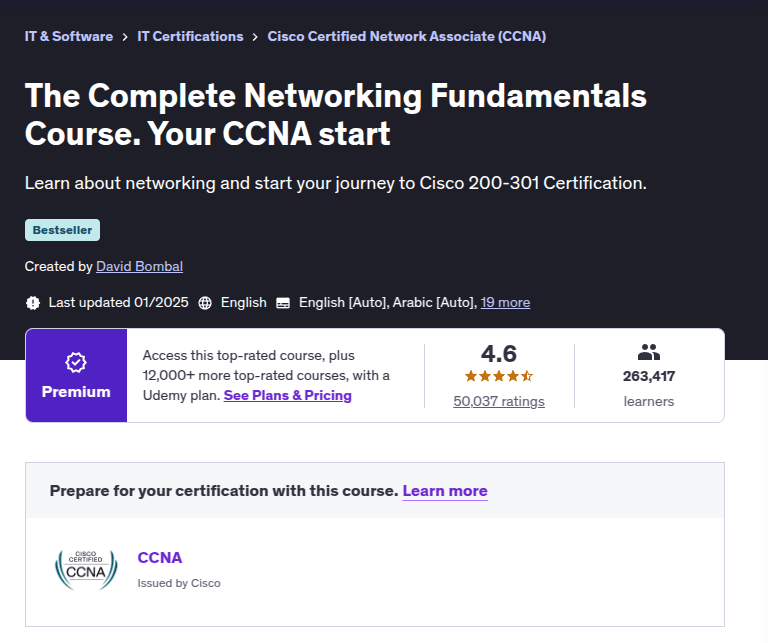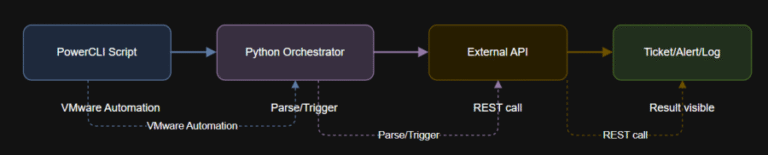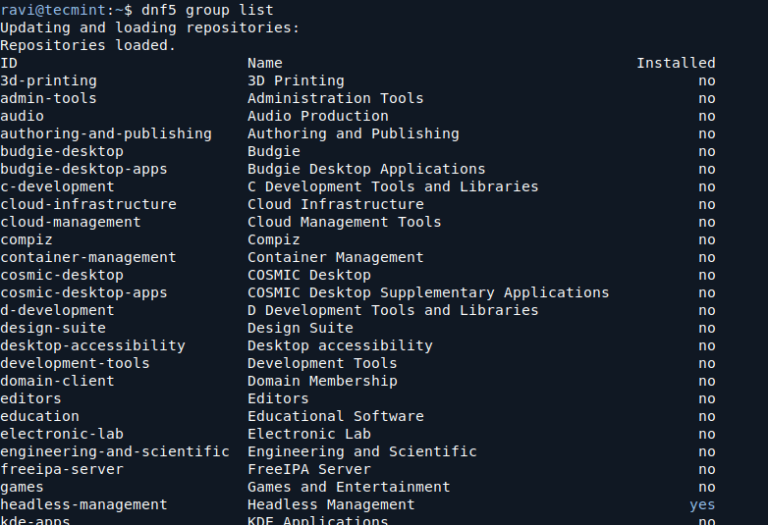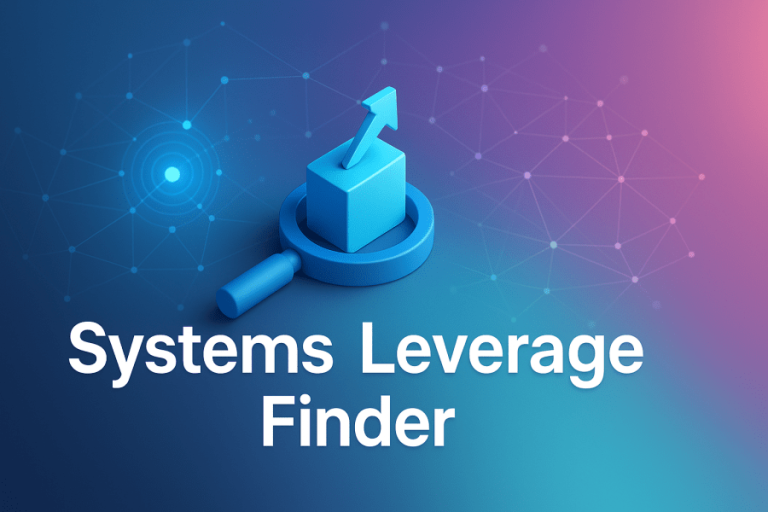In the world of troubleshooting and collaborative debugging, sharing command-line output and error logs is an essential task. Whether you’re asking for help in online forums, communicating with colleagues, or submitting bug reports, providing clear, concise, and easily accessible logs can save everyone time and effort.
If you need an easy and efficient way to share your terminal output, termbin is a great tool to use, as it allows you to quickly and securely share any terminal output by providing a unique URL to access the logs.
In this article, we’ll take a look at termbin, how to use it, and why it’s an excellent tool for sharing command-line outputs.
What is termbin?
termbin is a simple tool for sharing command-line outputs via the terminal. When you use termbin, it uploads your terminal output to a pastebin-like service and returns a unique URL where you can view or share the content.
termbin uses a public service called “termbin.com“, and the way it works is incredibly simple. It uploads your terminal output and gives you a unique URL, making it easy for others to view your logs without copying and pasting a long string of terminal output.
Using termbin in Linux
One of the best things about termbin is that you don’t need to install anything to use it; it is available directly from the command line, so you can simply pipe your output to it.
There is only one requirement to use this service: netcat. To check if you already have it installed, type in the terminal nc or ncat or netcat.
Install netcat in Linux
If it’s not installed, you can install it using the following commands based on your distribution:
sudo apt install netcat [On Debian, Ubuntu and Mint] sudo dnf install nc [On RHEL/CentOS/Fedora and Rocky/AlmaLinux] sudo emerge -a netcat [On Gentoo Linux] sudo apk add netcat [On Alpine Linux] sudo pacman -S gnu-netcat [On Arch Linux] sudo zypper install netcat [On OpenSUSE] sudo pkg install netcat [On FreeBSD]
How to Share Command-Line Output
To share the output of any terminal command, you simply use the following format:
command | nc termbin.com 9999
For example, to share the output of the dmesg command, you would run:
dmesg | nc termbin.com 9999
This will upload the output of dmesg to termbin.com and return a URL, something like:
https://termbin.com/wjp4
You can now share this URL with others, and they will be able to view the command output directly without needing to copy-paste it.
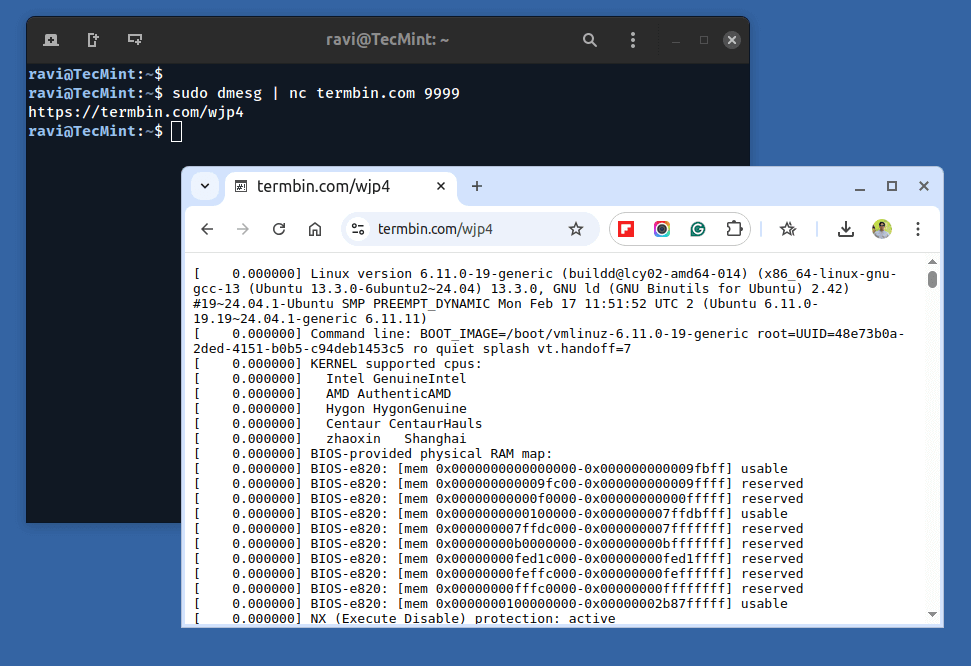
How to Share Error Logs
If you need to share an error log, you can use the same command format:
systemctl status myservice | nc termbin.com 9999
This will upload the output of the systemctl command to termbin.com and provide you with a URL for easy sharing.
Benefits of termbin
termbin comes with several key benefits that make it stand out from other tools for sharing terminal outputs:
- Simplicity: No need to install anything; just pipe your terminal output to the command.
- Security: Logs are shared via a URL, so you don’t need to worry about sending sensitive information in emails or other communication methods.
- No Account Needed: Unlike many other paste services, termbin doesn’t require an account to use it. Simply run the command and get your URL.
- Lightweight: No complex setup is required, just pipe your output to termbin.
Alternatives to termbin
While termbin is an excellent tool for quick, no-fuss sharing of terminal outputs, there are a few alternatives that might also suit your needs:
- Pastebinit: Another tool that sends output to various paste services, including Pastebin, Hastebin, and others.
- Gist (GitHub): If you prefer to use GitHub’s Gist service for code or terminal output sharing, you can use gist from the command line to upload content to your GitHub account.
Conclusion
termbin is a fantastic tool for sharing terminal outputs quickly and efficiently. It’s simple, secure, and doesn’t require an account or installation to use.
Whether you’re troubleshooting, asking for help, or collaborating with others, termbin can help streamline the process.