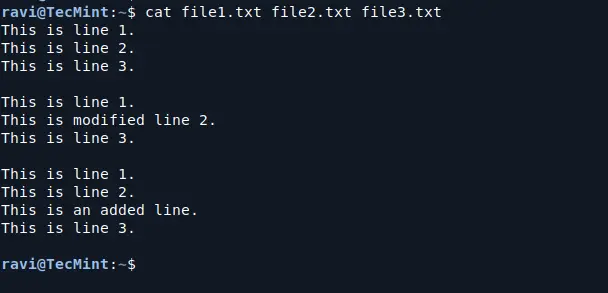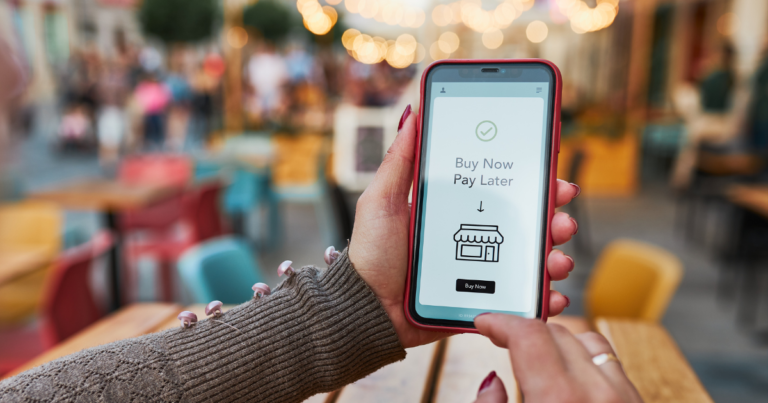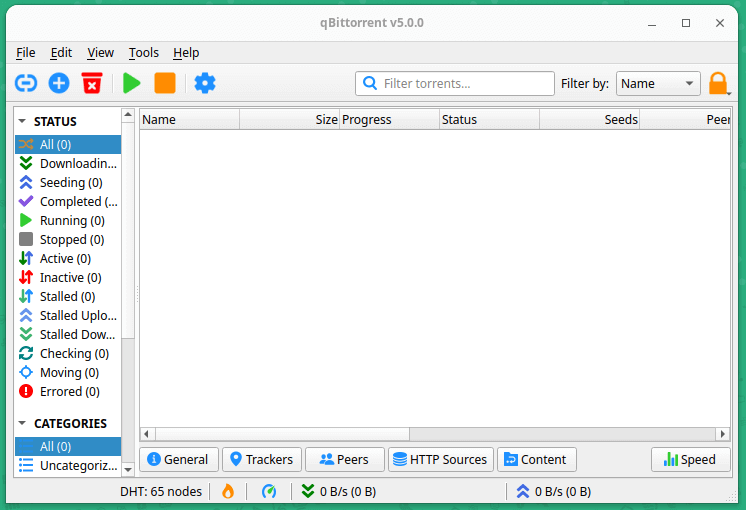Vim is a powerful text editor that many programmers and writers use because of its features and efficiency. One useful feature is the ability to access and share clipboard contents across multiple instances of Vim.
In this article, we’ll explore how to enable clipboard access in Vim and manage clipboard contents effectively from the Linux terminal.
What is Clipboard Access in Vim?
Clipboard access in Vim allows you to copy and paste text between different Vim instances or even between Vim and other applications. By default, Vim may not have access to the system clipboard, so you’ll need to make some changes to enable this feature.
There are generally two clipboards in Linux systems:
- Primary Clipboard: This is the default clipboard that automatically saves selected text. You can paste it using the middle mouse button.
- Clipboard (X11 Clipboard): This clipboard is what most graphical applications use, and you typically access it with keyboard shortcuts like
Ctrl + Cfor copy andCtrl + Vfor paste.
Checking for Clipboard Support in Vim
First, ensure that you have a version of Vim that supports clipboard access.
vim --version | grep clipboard

If you see +clipboard, it means Vim has clipboard support. If you see -clipboard, you will need to install a version of Vim with clipboard support, such as vim-gtk, vim-gnome, or vim-athena.
Installing Vim with Clipboard Support
If you need to install a version with clipboard support, you can use the following appropriate command for your specific Linux distribution.
sudo apt install vim-gtk3 [On Debian, Ubuntu and Mint] sudo dnf install vim-X11 [On RHEL/CentOS/Fedora and Rocky/AlmaLinux] sudo apk add vim [On Alpine Linux] sudo pacman -S gvim [On Arch Linux] sudo zypper install vim-X11 [On OpenSUSE] sudo pkg install vim [On FreeBSD]
Using the Clipboard in Vim
Once you have the correct version of Vim installed, you can use the clipboard in Vim by following these steps:
Copying to the Clipboard
To copy text from Vim to the system clipboard, use the following command:
- Visual Mode: Enter Visual mode by pressing
v(for character selection) orV(for line selection). - Select Text: Use arrow keys or
h,j,k,lto select the text you want to copy. - Copy to Clipboard: Press “
+y(double quotes followed by a plus sign andyfor yank).
Pasting from the Clipboard
To paste text from the clipboard into Vim, use the following command:
- Place the cursor where you want to insert the text.
- Press “
+p(double quotes followed by a plus sign andpfor put).
Here’s a simple example to illustrate how to copy and paste:
1. Open a new instance of Vim:
vim file1.txt
2. In file1.txt, type some text:
Hello, this is Vim.
3. Select the text with v and use “+y” to copy it.
4. Open another instance of Vim with a different file:
vim file2.txt
5. Place the cursor in file2.txt and press “+p” to paste the copied text.
Using System Clipboard with Multiple Vim Instances
You can use the system clipboard to share text between different instances of Vim and other applications.
Accessing Clipboard Contents from Terminal
You can also access clipboard contents from the terminal using commands like xclip or xsel.
sudo apt install xclip [On Debian, Ubuntu and Mint] sudo yum install xclip [On RHEL/CentOS/Fedora and Rocky/AlmaLinux] sudo apk add xclip [On Alpine Linux] sudo pacman -S xclip [On Arch Linux] sudo zypper install xclip [On OpenSUSE] sudo pkg install xclip [On FreeBSD]
Copying to Clipboard via Terminal
You can copy the contents of a file to the clipboard directly from the terminal:
cat filename.txt | xclip -selection clipboard
Pasting from Clipboard via Terminal
To paste clipboard contents into a file, you can use:
xclip -selection clipboard -o > filename.txt
Conclusion
Accessing clipboard contents across multiple instances of Vim is a valuable feature that can enhance your productivity. By enabling clipboard support in Vim and using the right commands, you can easily copy and paste text between different files and applications.
With the additional tools like xclip, you can further manage clipboard contents directly from the terminal. Now you can work more efficiently with Vim and make the most out of its powerful features!