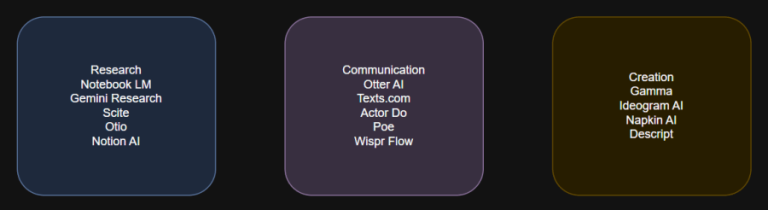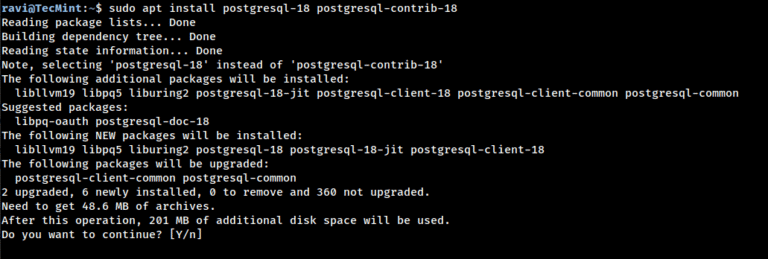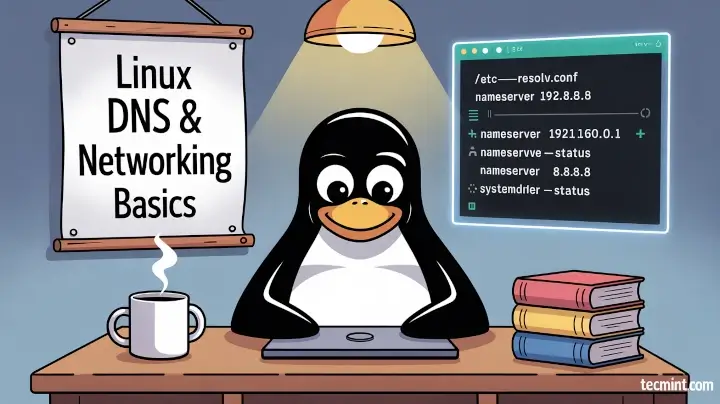
DNS (Domain Name System) is a fundamental facilitator of several networking technologies such as mail servers, Internet browsing, and streaming services e.g., Netflix and Spotify, among others.
It works on a special computer called a DNS server – which keeps a database record of several public IP addresses along with their corresponding hostnames for it to resolve or translate hostnames to IP addresses upon user request.
This happens so that we would not need to bother ourselves with remembering the IP addresses of the different websites we visit.
While there are several things we can discuss on DNS servers, such as redirection and malware attack prevention, our focus today is on how to find out your very own dns server IP address.
How to Find Your DNS Server IP Address in Linux
There are several ways to check for it, depending on the Operating System that you’re running, but Linux, BSD, and Unix-like systems all share the same method, so let’s begin with them.
1. Using the /etc/resolv.conf File
The /etc/resolv.conf file is like a little address book for your computer, which tells your system which DNS servers to use whenever it needs to translate a website name (like google.com) into an IP address.
To view this file, you can use the cat command, which prints the entire content to your terminal.
cat /etc/resolv.conf
Or, if you want to scroll through it more comfortably, use less command.
less /etc/resolv.conf
Inside this file, you’ll usually see lines that look like this:
nameserver 109.78.164.20
Here’s what it means:
nameserver– This keyword indicates that the line defines a DNS server.109.78.164.20– This is the IP address of the DNS server your computer will query when looking up website names.
So, whenever your computer wants to open a website, it asks this DNS server: “Hey, what’s the IP for example.com?” The server then responds with the correct IP address so your system can connect.
Think of /etc/resolv.conf as the first stop your computer makes when trying to figure out where a website lives. By checking this file, you can see exactly which DNS server your system is using.
2. For Systems Using systemd
Many modern Linux distributions, like Ubuntu, Fedora, and Debian, use systemd to manage system services, and one of the things systemd handles is network configuration, including DNS.
If your system uses systemd, the traditional /etc/resolv.conf file may not always show the full or correct DNS information because systemd manages DNS dynamically. In this case, you can use the resolvectl command with grep to check your DNS servers reliably.
resolvectl status | grep "DNS"
What this does:
resolvectl statusshows detailed information about your network connections, including the DNS servers being used.grep "DNS Servers"filters the output so you only see the lines that list the DNS IP addresses.
Example output:
DNS Servers: 192.168.0.1 8.8.8.8
Here, the first address (192.168.0.1) is usually your local router or gateway, while the second (8.8.8.8) might be a public DNS server like Google DNS.
3. If You’re Using NetworkManager
If your Linux system uses NetworkManager, which most modern desktop distributions do, you can easily find your DNS server IP using the nmcli command, which shows detailed information about all your network connections.
nmcli dev show | grep 'IP4.DNS'
Example output:
IP4.DNS[1]: 192.168.0.1
Here’s what it means:
IP4.DNS[1]indicates that this is the first IPv4 DNS server your system is using. If you have a secondary DNS server, it may appear as IP4.DNS[2].192.168.0.1is the DNS server IP address, which is the address your computer contacts to resolve domain names into IP addresses.
The format 192.168.0.1 is called dot-decimal notation, which is the standard way IP addresses are written, with four numbers separated by dots. Each number ranges from 0 to 255, representing 8 bits of the address.
How to Find a Website’s DNS Server IP Address
To find out a website’s DNS Server IP address, you can use the following dig command, which is used to query DNS information.
tecmint.com
Sample Output
; <<>> DiG 9.8.2rc1-RedHat-9.8.2-0.68.rc1.el6_10.1 <<>> tecmint.com ;; global options: +cmd ;; Got answer: ;; ->>HEADER<<- opcode: QUERY, status: NOERROR, id: 30412 ;; flags: qr rd ra; QUERY: 1, ANSWER: 2, AUTHORITY: 0, ADDITIONAL: 0 ;; QUESTION SECTION: ;tecmint.com. IN A ;; ANSWER SECTION: tecmint.com. 21 IN A 204.45.67.203 tecmint.com. 21 IN A 204.45.68.203 ;; Query time: 0 msec ;; SERVER: 209.74.194.20#53(209.74.194.20) ;; WHEN: Mon Jun 24 07:25:42 2019 ;; MSG SIZE rcvd: 61
The output will provide you with a list of IP addresses for authoritative nameservers for your website (i.e., the DNS servers responsible for your domain).
tecmint.com. 21 IN A 204.45.67.203 tecmint.com. 21 IN A 204.45.68.203
Please note that the actual IP addresses you receive may vary depending on your website hosting provider or domain registrar. If your website is using third-party DNS services like Cloudflare or Google Cloud DNS, the IP addresses will be specific to those services.
Easy right? Perhaps we’ll talk about primary and secondary DNS Server addresses next time. Till then, feel free to share and drop your comments/suggestions in the discussion section below.