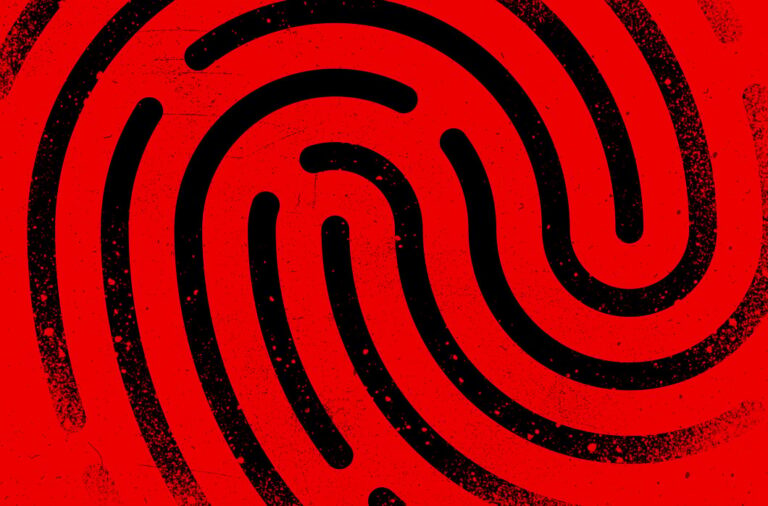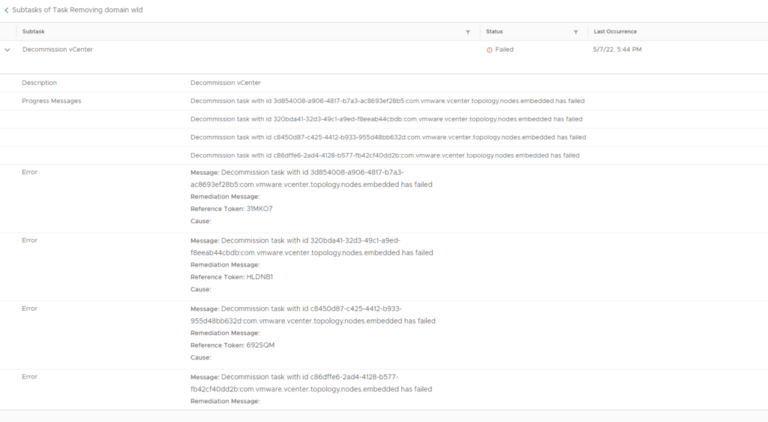If you’re looking for a free, open-source way to manage and stream your media files on Linux, Jellyfin is the answer, which is an open-source media server that lets you organize your movies, TV shows, music, and photos in one place and stream them to all your devices.
It’s like having your own Netflix or Spotify, but without the monthly subscription!
In this article, we’ll explain what Jellyfin is, why it’s awesome, and how you can set it up on your Linux system.
What is Jellyfin?
Jellyfin is a free software media server, which means the code is available for everyone to see, use, and improve. Unlike other media systems like Plex or Emby, Jellyfin doesn’t have any premium features hidden behind a paywall. Everything is completely free, with no ads or tracking.
With Jellyfin, you can:
- Organize your media files into a beautiful library.
- Stream your media to devices like smartphones, smart TVs, web browsers, or media players.
- Create multiple user profiles for your family or friends.
- Watch live TV if you have a tuner and an antenna.
How to Install Jellyfin on Linux
Jellyfin supports various installation methods depending on your Linux operating system:
On Debian, Ubuntu and Mint
To make the deployment process easier and more automated for everyone, Jellyfin provides a convenient BASH script, which takes care of adding the necessary repository and installing Jellyfin on a Debian-based system.
curl https://repo.jellyfin.org/install-debuntu.sh | sudo bash
RHEL, Fedora, and other RPM Distributions
Jellyfin provides an official repository for RPM-based distributions, which will allow you to install and update Jellyfin easily.
sudo dnf install https://mirrors.rpmfusion.org/free/fedora/rpmfusion-free-release-$(rpm -E %fedora).noarch.rpm https://mirrors.rpmfusion.org/nonfree/fedora/rpmfusion-nonfree-release-$(rpm -E %fedora).noarch.rpm sudo dnf install jellyfin sudo systemctl enable --now jellyfin
On Arch Linux
Jellyfin is available in the Arch User Repository (AUR). While you can manually download and build the package, using an AUR helper like yay simplifies the process.
If you don’t already have yay installed, you can install it as follows:
sudo pacman -S git base-devel git clone https://aur.archlinux.org/yay.git cd yay makepkg -si
Once yay is installed, you can use it to install Jellyfin.
yay -S jellyfin sudo systemctl start jellyfin sudo systemctl enable jellyfin
By default, Jellyfin runs on port 8096 for HTTP traffic and if you’re using a firewall like ufw (Uncomplicated Firewall) or firewalld, you need to open port 8096 by running the following command.
On UFW:
sudo ufw allow 8096/tcp sudo ufw status
On FirewallD:
sudo firewall-cmd --zone=public --add-port=8096/tcp --permanent sudo firewall-cmd --reload
Step 2: How to Access Jellyfin on Linux
Once Jellyfin is running, you can access it by opening a web browser and typing:
http://localhost:8096
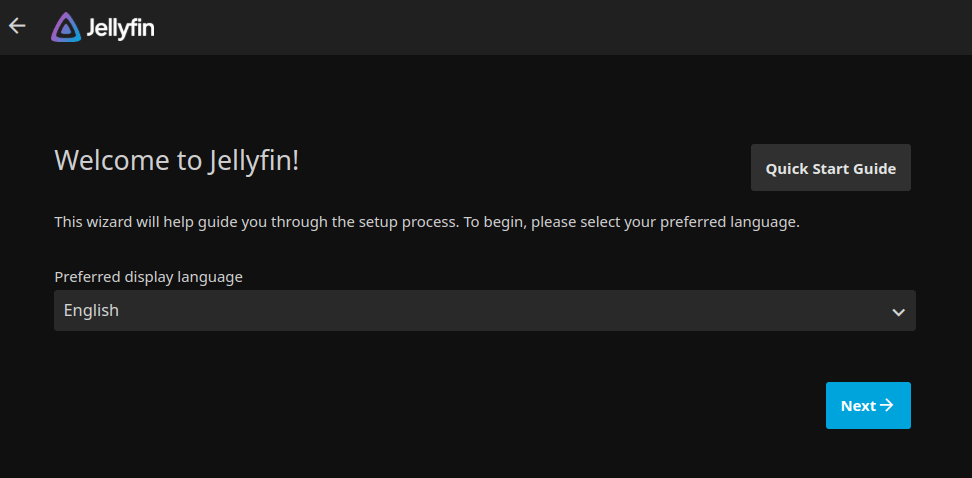
Follow the on-screen setup wizard to create an admin account and configure your Jellyfin server.
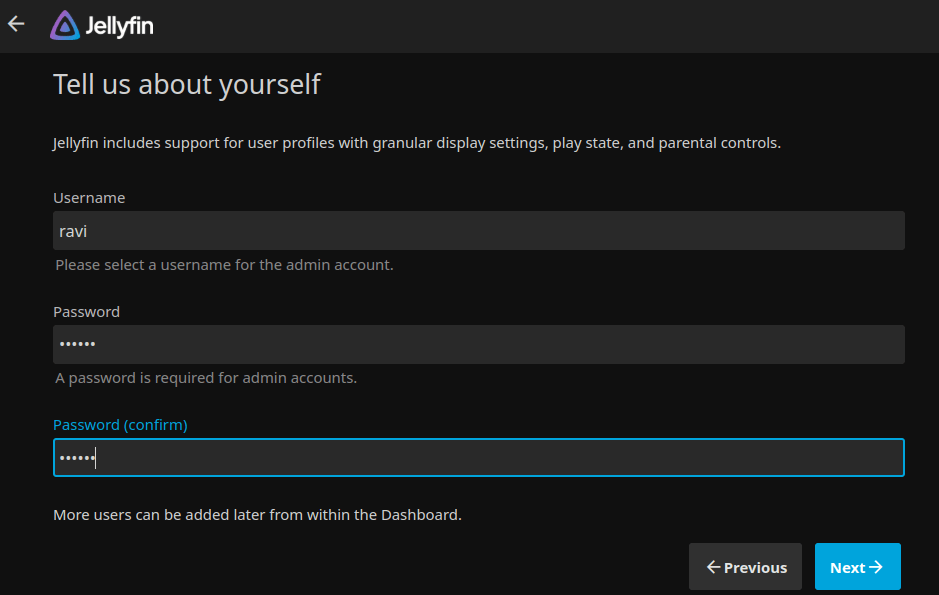
After logging in to the Jellyfin web interface, click on the “Admin Dashboard” and then navigate to the “Libraries” section.
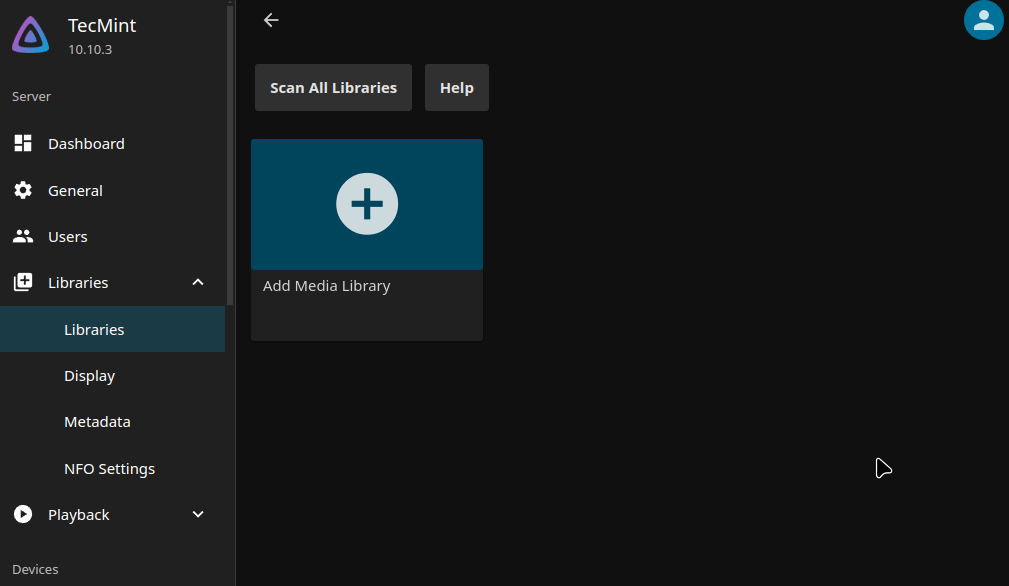
Click on “Add Library” and choose the type of media you want to add (Movies, TV Shows, Music, etc.). Then, browse to the folder where your media is stored and select it.
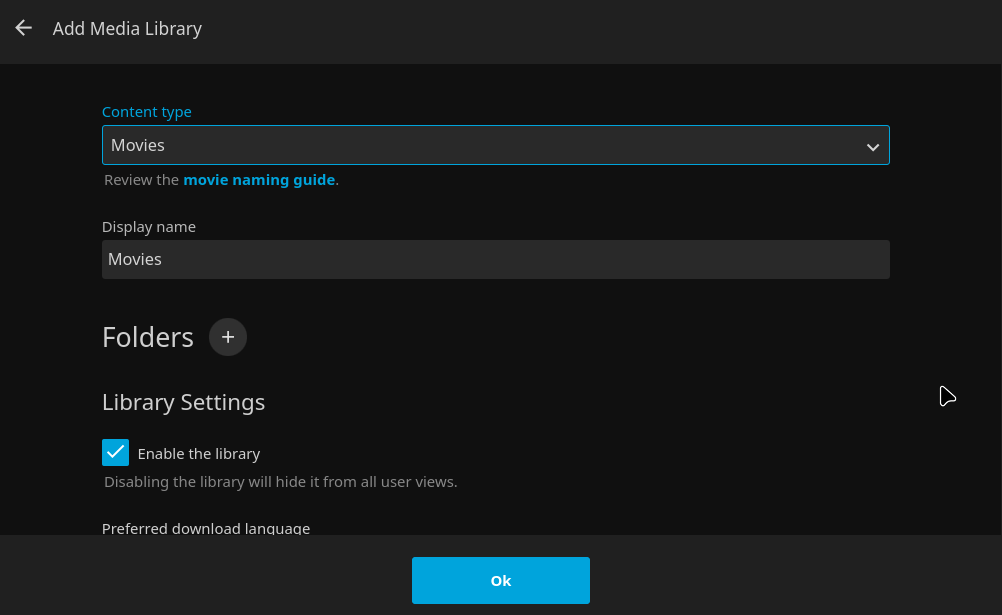
Jellyfin will automatically scan your media files and organize them. Optionally, you can enhance your experience by adding plugins for subtitles, themes, or additional metadata.
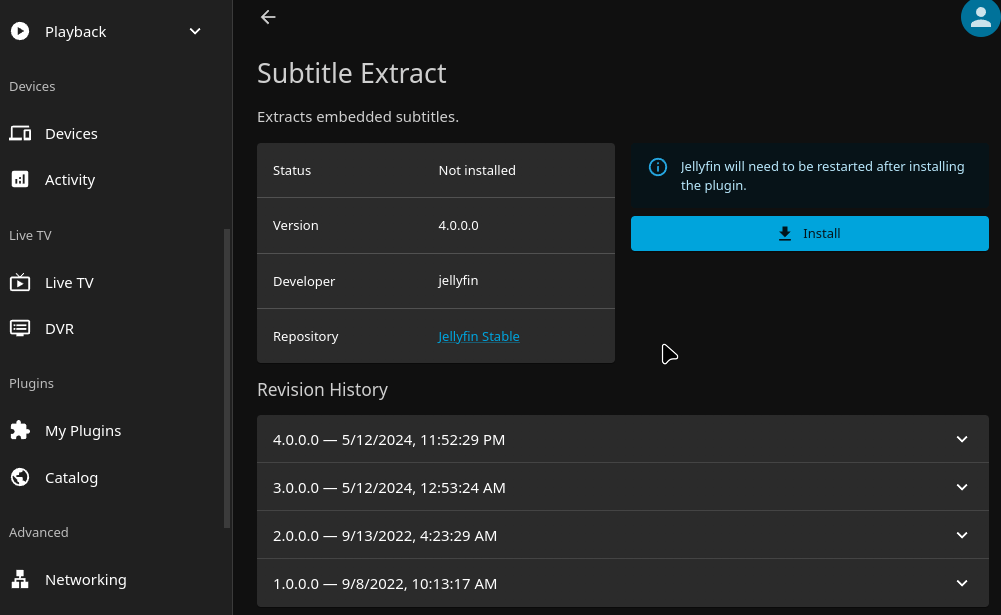
Step 3: Accessing Jellyfin from Other Devices
Jellyfin makes it easy to access your media from other devices.
- Install the Jellyfin App – Jellyfin has apps for Android, iOS, and smart TVs.
- Connect to Your Server – Open the Jellyfin app and enter the IP address of your Jellyfin server (you can find this in the Jellyfin web interface). Once connected, you can start streaming your media.
Conclusion
Jellyfin is an excellent choice for Linux users who want a free, open-source media server, as it is easy to set up, supports a wide range of devices, and respects your privacy.
Whether you’re a movie buff, TV show lover, or music enthusiast, Jellyfin can help you organize and enjoy your media collection with ease.