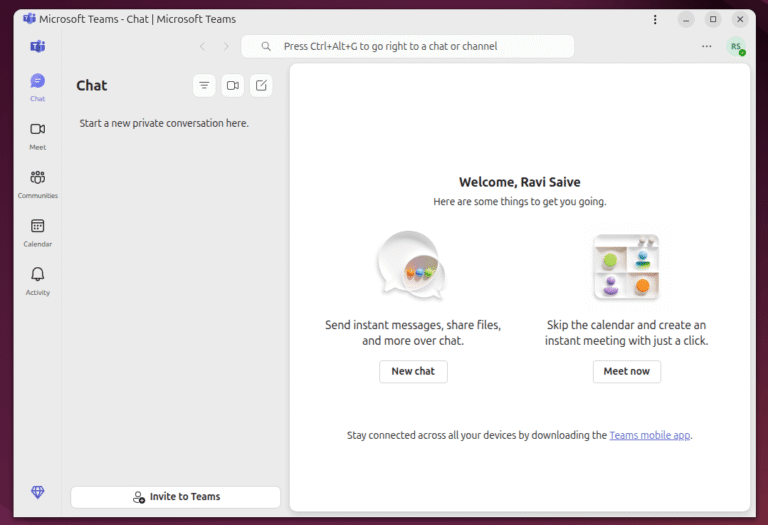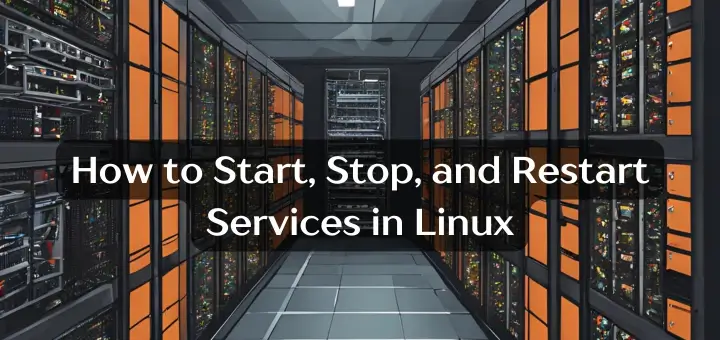
If you’re new to Linux, understanding how to manage services is an essential skill. Services are processes that run in the background to provide various functions, such as web servers, databases, or network services.
As a Linux user with over a decade of experience, I can assure you that mastering the commands to start, stop, and restart services will make your experience smoother.
This article will guide you through the basics so that you can start, stop, or restart services depending on what you need.
Why Do You Need to Start, Stop, or Restart Services?
- Starting a Service: You may need to start a service after installing software or when the system boots up without automatically starting certain services.
- Stopping a Service: Stopping a service can free up system resources or prevent unwanted programs from running.
- Restarting a Service: If a service is malfunctioning or after making configuration changes, restarting is often the quickest way to resolve issues.
Key Commands for Managing Services
In Linux, the most common way to manage services is through the systemd system, which controls services on modern Linux distributions.
The basic commands are:
1. Start a Service in Linux
To start a service, use the following command:
sudo systemctl start apache2
This command starts the Apache web server. If the service is not running, it will begin.
2. Stop a Service in Linux
To stop a running service, you can use the command:
sudo systemctl stop apache2
This will stop the Apache web server. If it’s already stopped, the command does nothing.
3. Restart a Service in Linux
If a service needs to be restarted (for example, after a configuration change), use:
sudo systemctl restart apache2
This will stop the Apache service and immediately start it again, which is useful for applying new configuration changes.
4. Checking the Status of a Service
You can also check the status of a service to see if it is running properly.
sudo systemctl status apache2
This will display information about the Apache service, including whether it is active (running), inactive, or failed.
Enabling and Disabling Services in Linux
By default, some services are set to start automatically when your system boots. If you want to make sure a service starts automatically (or stops starting automatically), you can enable or disable it:
sudo systemctl enable apache2 sudo systemctl disable apache2
Conclusion
Now that you know how to start, stop, and restart services in Linux, you’re well-equipped to manage essential services on your system.
These commands are fundamental to ensuring your services run smoothly, whether you’re setting up a web server or troubleshooting issues. Keep practicing these commands, and soon they’ll feel like second nature.
If you’re new to Linux, take your time and explore the systemctl command. It’s a powerful tool that makes service management easier than ever.