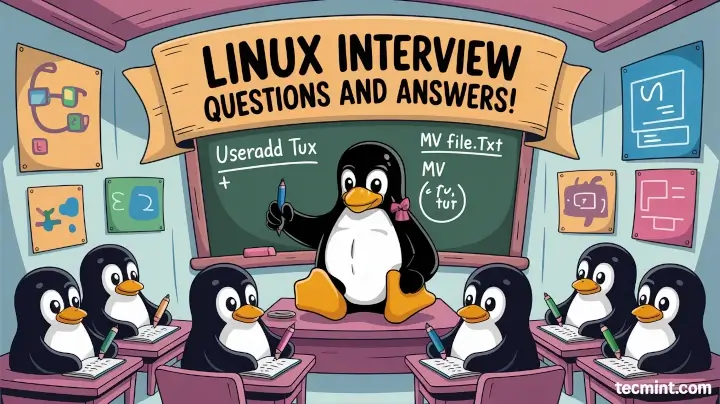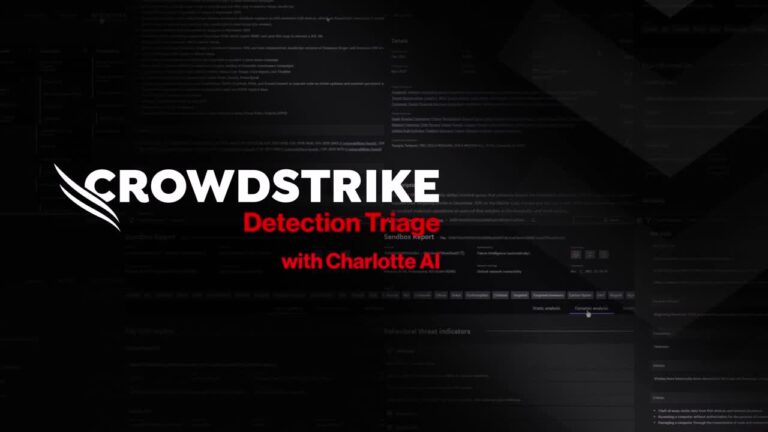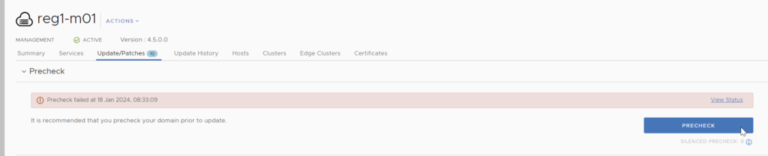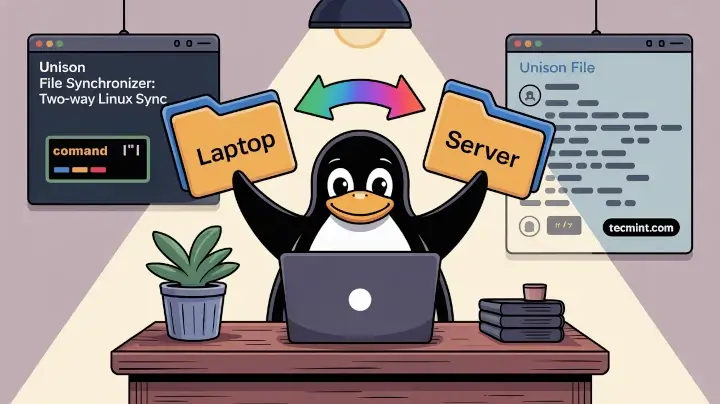
Keeping files in sync across multiple machines is a common task for Linux users. You might use both a laptop and a desktop, manage a home server and a VPS, or just need an extra copy of your important files.
For simple backups, tools like rsync and scp work well, but if you make changes on both systems, one-way sync isn’t enough and you risk overwriting files or losing updates.
This is where Unison File Synchronizer is useful, which is a two-way synchronization tool that compares directories on both sides, detects changes, and updates them so that both locations always stay consistent.
This guide will walk you through the basics of using Unison File Synchronizer on Linux.
By the end, you’ll know how to:
- Install Unison on popular Linux distributions.
- Sync files between two local folders.
- Synchronize directories across remote systems using SSH.
- Create profiles to make recurring sync tasks easier.
- Fix common issues like version mismatches and file conflicts.
Let’s get started…
Installing Unison on Linux
You can install Unison either from your Linux distribution’s package repository or by downloading the stable release. For most users, installing from the repository is the easiest method.
sudo apt install unison [On Debian, Ubuntu and Mint] sudo dnf install unison [On RHEL/CentOS/Fedora and Rocky/AlmaLinux] sudo apk add unison [On Alpine Linux] sudo pacman -S unison [On Arch Linux] sudo zypper install unison [On OpenSUSE] sudo pkg install unison [On FreeBSD]
If you want the GUI version, you can install it with the following command, but the GUI version (unison-gtk) is only available on Debian-based distributions.
sudo apt install unison-gtk
After installation, verify the version with:
unison -version
Important Note: Unison is strict about version compatibility. If you plan to sync between two systems (say, a laptop and a VPS), both must have the exact same version of Unison. Otherwise, it will refuse to connect.
Basic Local Synchronization
Before using Unison over a network, it’s a good idea to start with syncing two folders on the same machine, which will help you understand how Unison works without worrying about remote connections or SSH.
Let’s say you have two folders:
~/Documents/work→ your main working folder~/Backup/work_sync→ your backup folder
To synchronize these folders, run:
unison ~/Documents/work ~/Backup/work_sync
Here is the breakdown of the command:
- Comparison: Unison scans both directories and compares file names, sizes, and timestamps.
- Reporting Differences: It lists all the differences between the two folders.
- User Confirmation: If there are changes, Unison will ask you what to do: copy files from left to right, right to left, or skip them.
- Synchronization: Once confirmed, Unison updates both directories so they match.
Tip: Files that exist only in one folder are automatically copied to the other. If files exist in both folders but have been changed differently, Unison will prompt you to resolve the conflict.
This two-way approach is what makes Unison safer than simply using cp or rsync in one direction. You can edit files on either side without worrying about losing updates.
Synchronizing Across Remote Systems (Using SSH)
Now let’s move to syncing files between two different machines over SSH, which means the connection is encrypted and secure.
You want to sync your local ~/Projects folder with a remote server:
unison ~/Projects ssh://username@server-ip//home/username/Projects
Here is the breakdown of the command:
~/Projects→ the local directory you want to sync.ssh://username@server-ip//home/username/Projects→ the full path on the remote machine, accessed via SSH.- Note the double slashes
(//)after the hostname: they indicate a full path rather than a relative one.
Pro Tip: Set up SSH key-based authentication so you won’t have to enter your password every time, which is essential if you want to automate sync tasks later.
Using Profiles for Automation
Typing long Unison commands every time can get tedious. Luckily, Unison allows you to create profiles, which are saved sets of instructions for recurring sync tasks. Profiles are stored in ~/.unison/ with the .prf extension.
Creating a new profile file.
nano ~/.unison/work.prf
Add the following content:
root = /home/youruser/Documents/work root = ssh://username@server-ip//home/username/Documents/work auto = true batch = true prefer = newer
Here is the breakdown of the each option:
root→ defines the folders to synchronize (local and remote).auto = true→ automatically performs synchronization without asking for confirmation.batch = true→ runs in non-interactive mode (useful for scripts or cron jobs).prefer = newer→ in case of conflicts, keeps the file with the most recent modification time.
Now you can simply run the following command and Unison will use your profile automatically, no need to type long commands each time.
unison work
Running Continuous Sync (Live Mode)
Sometimes you want your directories to stay in sync automatically as changes happen using a watch mode that monitors directories continuously.
unison work -repeat watch
With this command:
- Unison keeps scanning your directories for changes.
- Any file added or modified on either side is synced automatically.
- This is particularly useful for development projects where files are constantly updated.
Note: Watch mode can consume more system resources if directories are very large, so use it wisely.
Scheduling Syncs with Cron
If you prefer periodic sync instead of continuous monitoring, you can schedule Unison to run automatically using cron jobs.
First, edit your crontab:
crontab -e
Add the following line to sync your profile every hour:
0 * * * * unison work -batch
Here is the breakdown of the command:
0 * * * *→ runs at the top of every hour.unison work -batch→ executes your work profile in non-interactive mode.
Common Unison Options You Should Know
Here’s a quick reference for useful Unison options:
| Option | Description |
|---|---|
-auto |
Automatically resolve simple updates. |
-batch |
Run without user prompts (useful for cron). |
-ui text |
Force terminal text mode interface. |
-repeat watch |
Continuously monitor folders for changes. |
-prefer newer |
Keep the most recently modified file in case of conflict. |
Example combining options:
unison work -auto -batch -prefer newer
This runs your sync automatically, resolves conflicts by keeping newer files, and doesn’t prompt you.
Why Choose Unison Over Other Tools
| Tool | Sync Type | Two-Way | GUI Available | Use Case |
|---|---|---|---|---|
| rsync | One-way | ❌ | ❌ | Backup, server mirroring |
| Unison | Two-way | ✅ | ✅ (GTK) | Active projects across machines |
Final Thoughts
Unison is a lightweight but powerful tool for anyone who needs to maintain consistency between multiple Linux machines. Unlike one-way tools such as rsync, it lets you safely sync files both ways, preventing accidental overwrites and file loss.