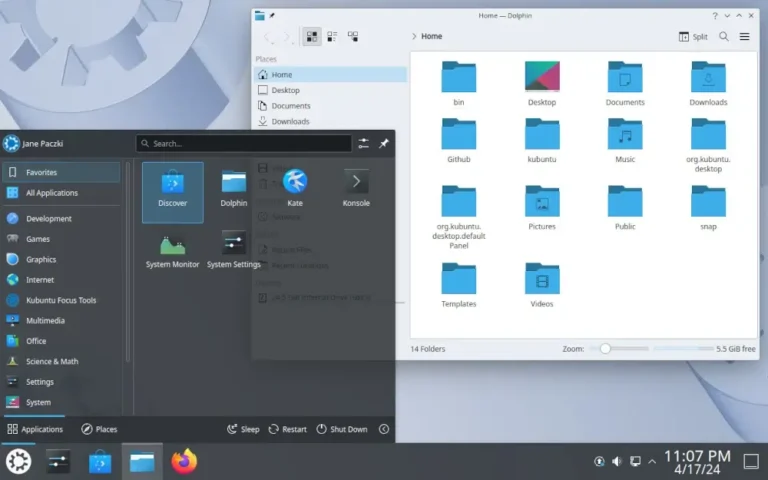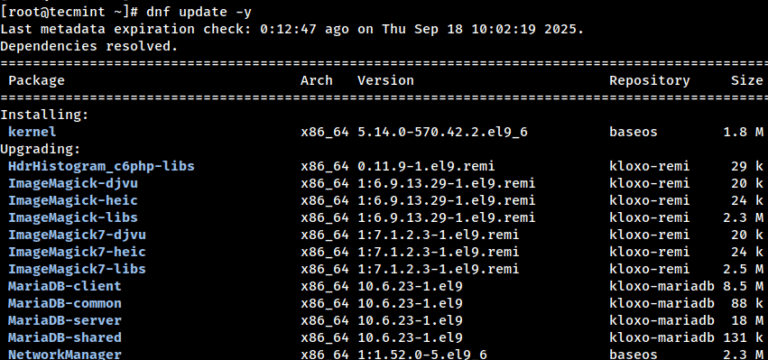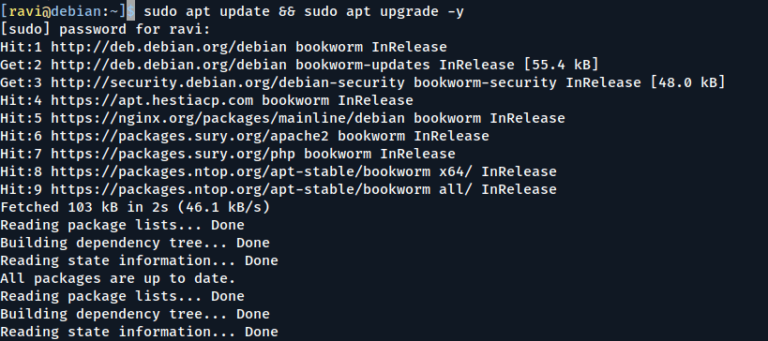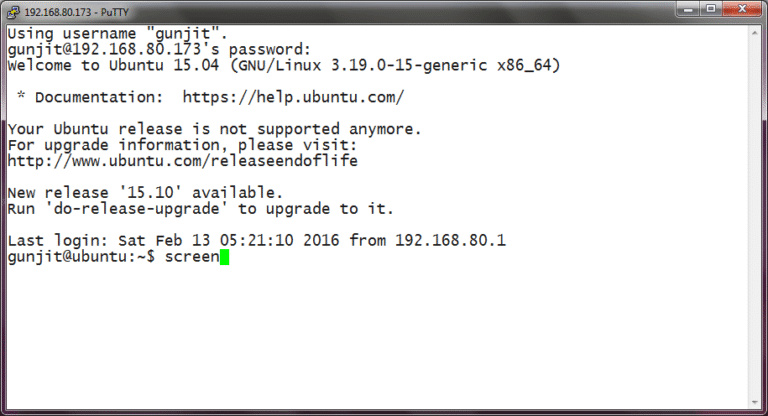PHP is a popular programming language used for building dynamic web applications. With the release of PHP 8.4, developers gain access to new features and improvements.
For this guide, we will be operating the system as root, if that is not the case for you, make use of the sudo command to acquire root privileges.
Step 1: Update System Packages
To install the latest version of PHP, first, you need to update your system’s package repository and install newer available packages using the dnf command.
sudo dnf update
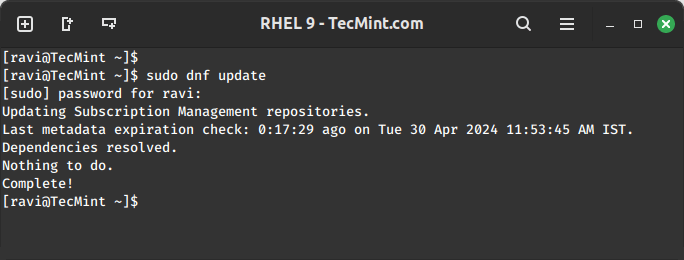
Step 2: Enable EPEL Repository in RHEL
Next, install the epel-release package, which provides additional packages for the RHEL system.
sudo subscription-manager repos --enable codeready-builder-for-rhel-9-$(arch)-rpms sudo dnf install https://dl.fedoraproject.org/pub/epel/epel-release-latest-9.noarch.rpm
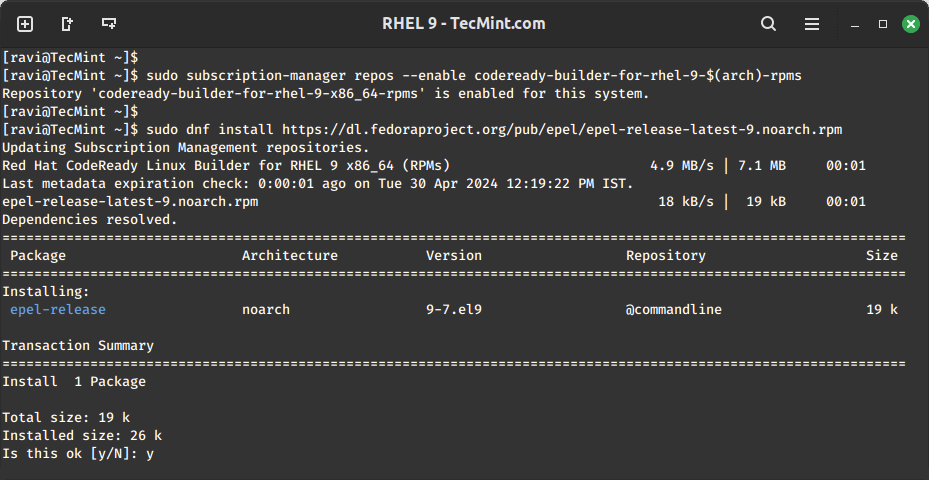
Step 3: Enable Remi Repository in RHEL
Next, you need to enable the Remi repository which offers the latest PHP versions for RHEL systems.
sudo dnf install https://rpms.remirepo.net/enterprise/remi-release-9.rpm
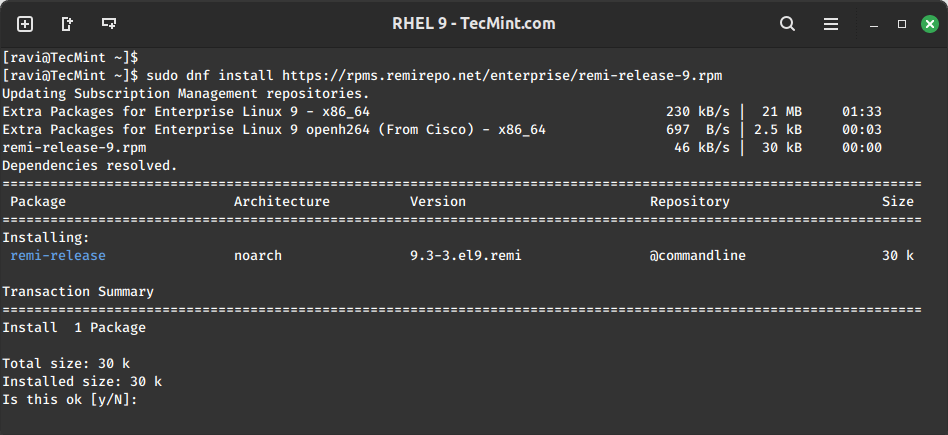
Step 4: Install PHP 8.4 in RHEL
If you have PHP 8.3 already installed, you need to reset the PHP module to remove it properly before installing PHP 8.4.
sudo dnf module reset php:remi-8.3
This command will disable the PHP 8.3 module and prepare the system to install the next PHP version without conflicts.
Once PHP 8.3 has been reset, you should update your system’s package repository to make sure everything is up-to-date and install PHP 8.4 along with the necessary extensions..
sudo dnf update sudo dnf module install php:remi-8.4
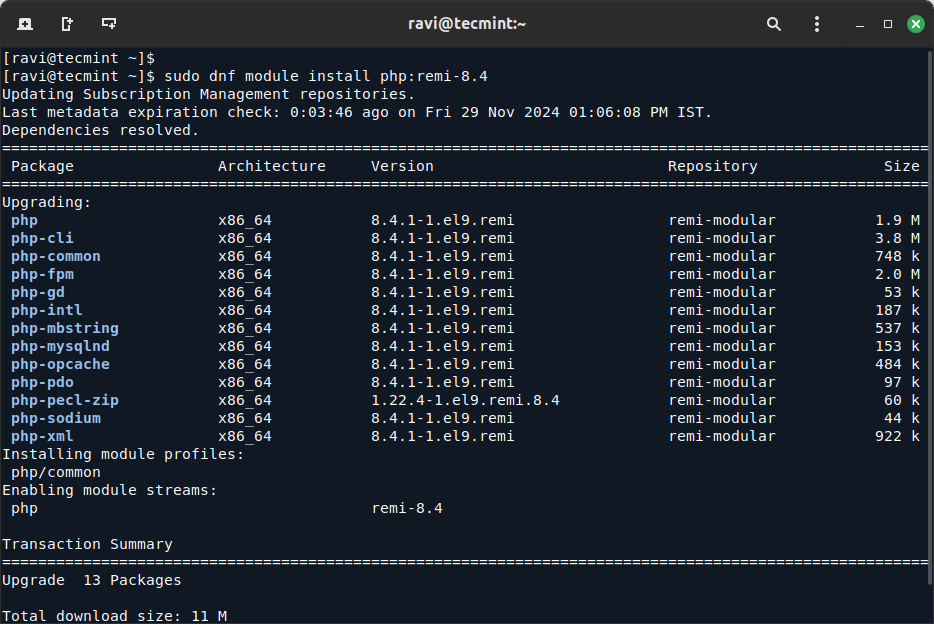
Once installed, you can verify the PHP installation.
php -v
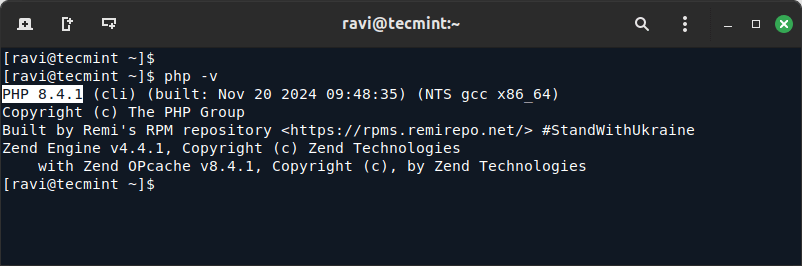
Step 5: Install Additional PHP Extensions (Optional)
Depending on your project requirements, you may need to install additional PHP extensions.
sudo dnf search php-*
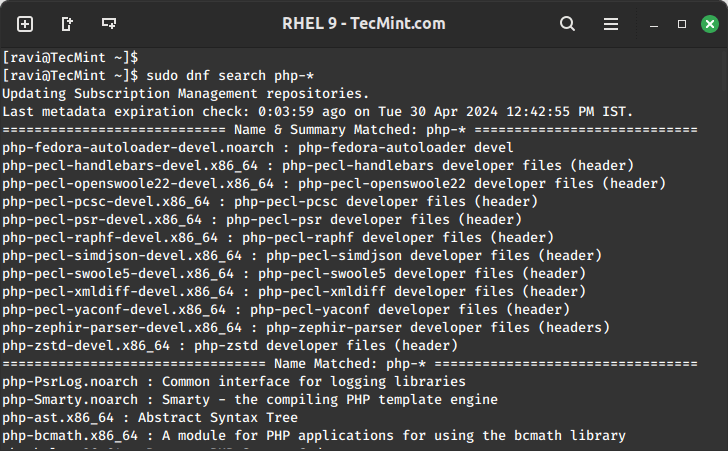
Next, install the desired extensions using:
sudo dnf install php-gd php-xml
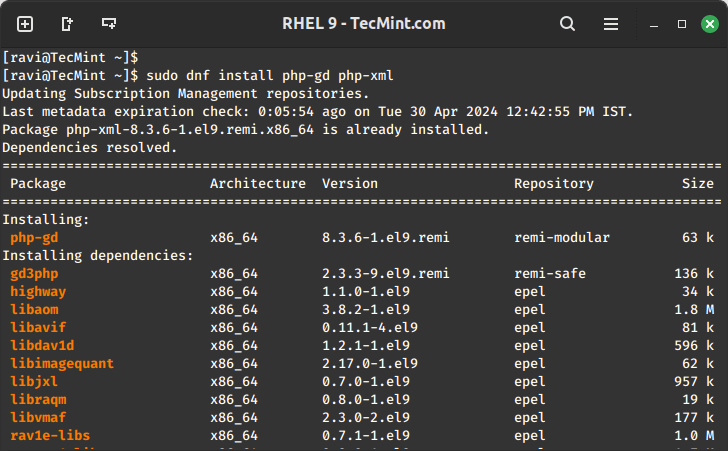
If you’re using Apache or Nginx as your web server, restart it to apply the changes.
sudo systemctl restart httpd Or sudo systemctl restart nginx
Lastly, below is a list of useful PHP articles that you can read for additional information:
You have successfully installed PHP 8.4 on your RHEL 9 system. You can now start developing or hosting web applications using the latest PHP version, taking advantage of its new features and enhancements.