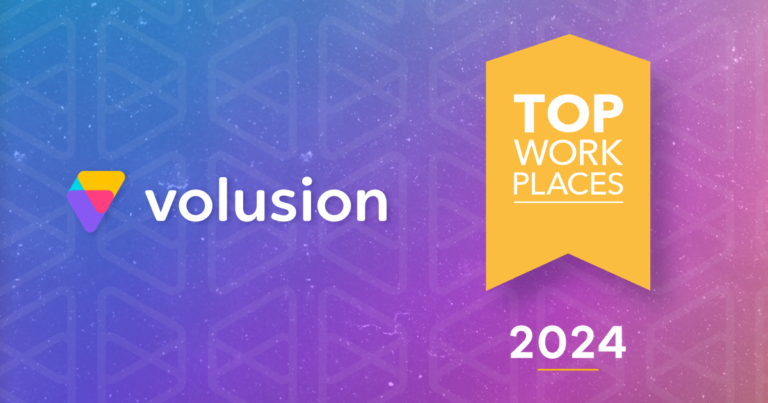If you’ve ever reinstalled Ubuntu, you know the pain of setting everything up again, such as finding apps, adding PPAs, and reinstalling software one by one.
Back in the day, tools like Aptik helped automate this, but since Aptik is no longer maintained, you don’t need to rely on it, Ubuntu already comes with the dpkg package manager, which can handle the job on its own.
In this tutorial, I’ll show you how to back up your installed packages and restore them later using dpkg commands.
Step 1: Back Up Installed Packages
The very first thing we need to do is generate a list of all the packages currently installed on your Ubuntu system.
dpkg --get-selections > packages.list
When the command finishes, you’ll have a file called packages.list in your current directory.
cat packages.list
Pro Tip: You can copy this file to a USB stick, external drive, or cloud storage for safekeeping.
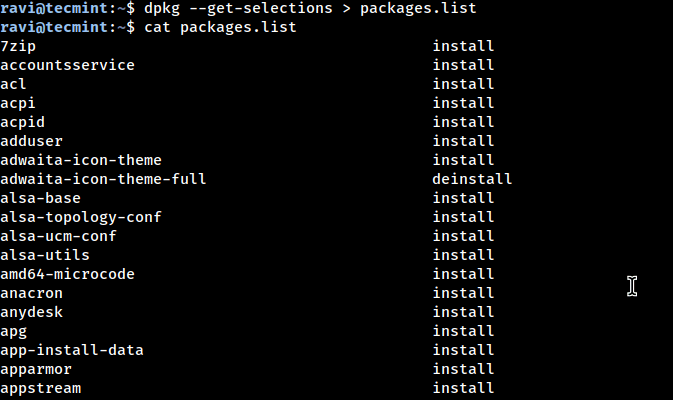
Step 2: Back Up Your Software Repositories (Optional)
The package list you created above is useful, but it only tells Ubuntu which apps you had installed; it doesn’t remember where some of them came from.
Many popular apps, such as Google Chrome, VirtualBox, Spotify, or VS Code, are installed via PPAs (Personal Package Archives) or third-party repositories.
If you don’t back up these sources, Ubuntu won’t know where to find those apps when you restore your package list.
sudo cp -r /etc/apt/sources.list* ~/sources-backup/ sudo cp -r /etc/apt/trusted.gpg* ~/sources-backup/
Here’s what these commands do:
/etc/apt/sources.list→ The main file containing Ubuntu’s default repositories./etc/apt/sources.list.d/→ Additional PPAs and third-party sources you’ve added./etc/apt/trusted.gpg*→ Security keys that verify packages from those repositories.cp -r … ~/sources-backup/→ Copies everything into a new folder called sources-backup inside your home directory.
Step 3: Restore Installed Packages
Once you’ve reinstalled Ubuntu (or set up a fresh system), it’s time to restore all your previously installed apps using the backup you created in Step 1.
Copy your packages.list file back to your home directory on the new system and run.
sudo dpkg --set-selections < packages.list sudo apt update sudo apt dselect-upgrade
What’s happening here:
dpkg --set-selections < packages.list→ Reads your backup list and tells Ubuntu which packages should be installed.sudo apt update→ Updates Ubuntu’s package index so it knows what versions are available from the repositories.sudo apt dselect-upgrade→ Installs everything from your list by going through each package and fetching it from the repositories.
Depending on how many apps you have installed, this process might take a few minutes.
Step 4: Restore Your Repositories (If Needed)
If you followed Step 2 and backed up your PPAs and repository keys, the final step is to restore them so Ubuntu can find all your third-party apps and ensure that programs like Google Chrome, VirtualBox, Spotify, or VS Code will reinstall correctly.
Copy the backup folder back to the system’s sources directory:
sudo cp -r ~/sources-backup/* /etc/apt/
Update Ubuntu’s package index to recognize these repositories:
sudo apt update
If you ever want to double-check which PPAs and third-party sources are currently active, run:
ls /etc/apt/sources.list.d/
Conclusion
Backing up and restoring your installed packages in Ubuntu doesn’t have to be a headache. While tools like Aptik were once popular, they are no longer maintained, and with dpkg, Ubuntu already provides a reliable, built-in solution.
By following these steps, you can quickly recreate your software environment after a reinstall or on a new system, saving time and avoiding the frustration of reinstalling apps one by one. Remember to also back up your repositories if you rely on third-party PPAs, so nothing gets left behind.