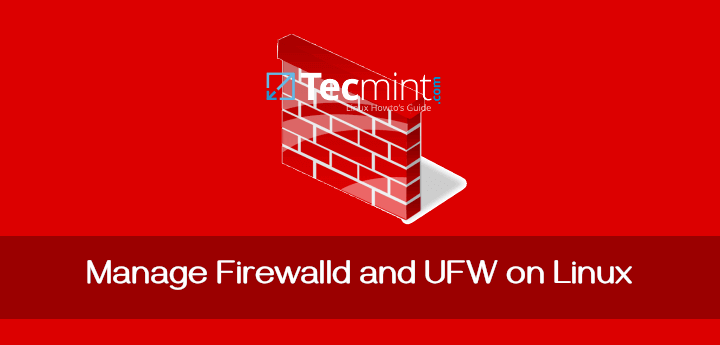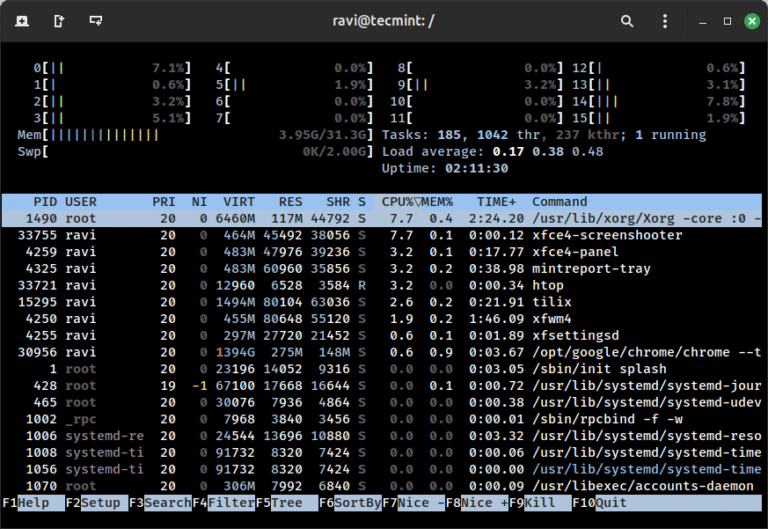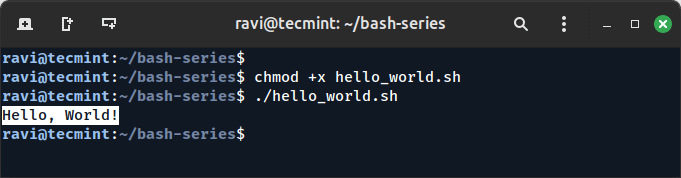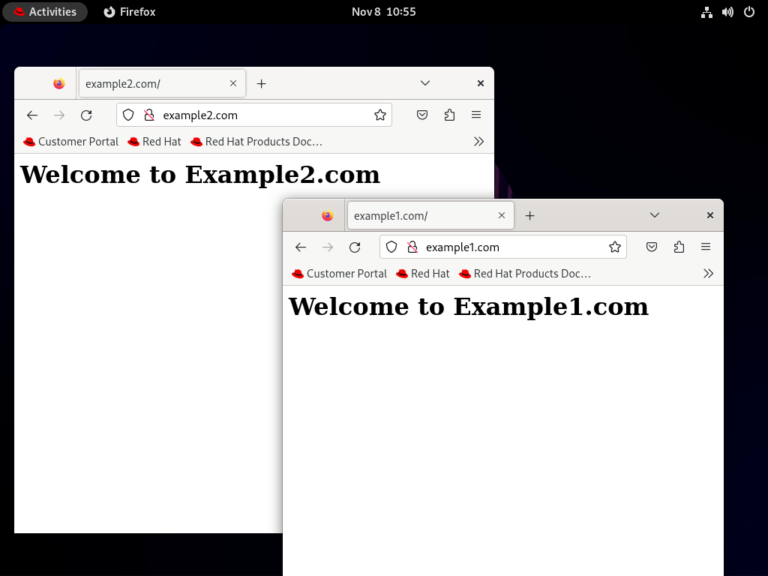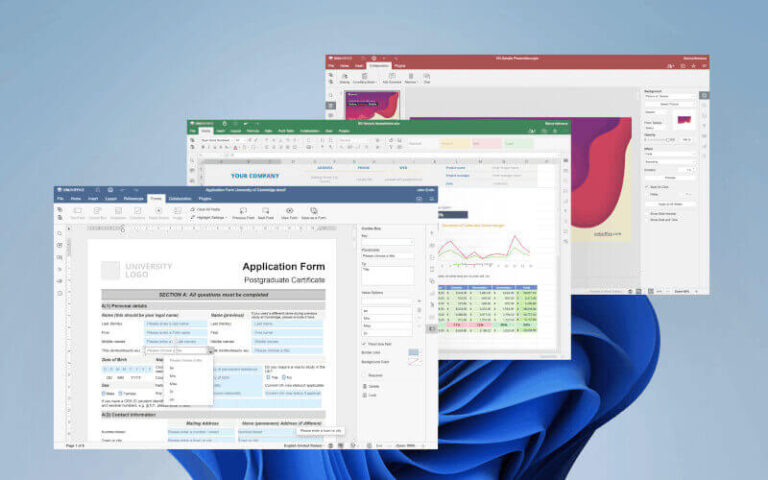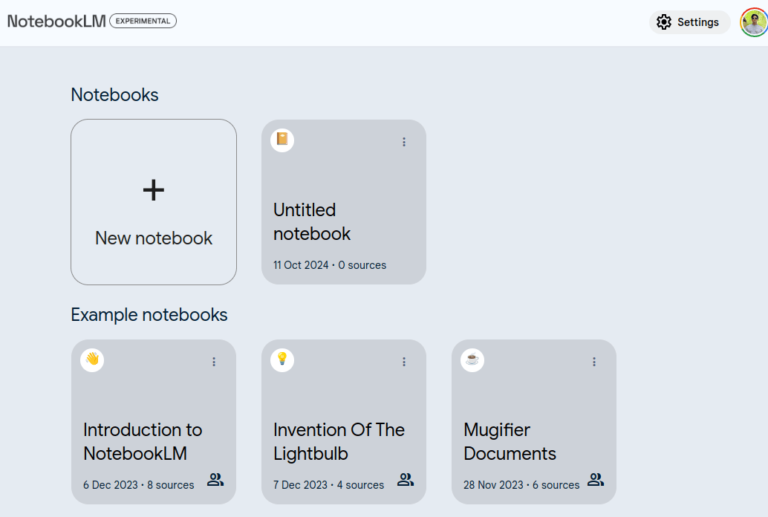Table of Contents
- Introduction
- What Is ChatOps and Why Use It for Azure Local SDN?
- Architecture Overview
- Building Your AI-Powered ChatOps Stack
- Power Virtual Agents Setup
- Integrating with Azure Local SDN
- Connecting to ITSM Platforms
- Step-by-Step: Incident Response Automation
- Detect
- Notify
- Respond
- Remediate
- Example Use Case: Automated NSG Issue Remediation
- Real-World References and Case Studies
- Troubleshooting and Best Practices
- Summary Table: ChatOps Components
- Conclusion
- AIOSEO Settings
- Yoast Settings
1. Introduction
Azure Local exposes management interfaces via PowerShell and REST API. Automations can be run from a management VM or via Windows Admin Center extensions.
2. What Is ChatOps and Why Use It for Azure Local SDN?
ChatOps is the practice of managing operations through chat platforms, using bots as the interface between humans and systems. For Azure Local SDN, this means real-time incident management, automated troubleshooting, and seamless escalation—right from Teams, Slack, or web chat.
#image_title
- Speed: Incidents are detected and remediated faster.
- Collaboration: All stakeholders see real-time context.
- Consistency: Automated playbooks reduce errors.
- Integration: ChatOps connects SDN, monitoring, and ITSM.
3. Architecture Overview
Set up a log alert for failed connections.
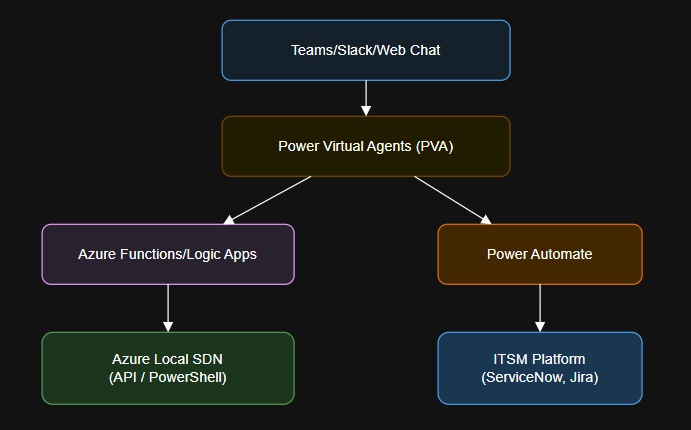
4. Building Your AI-Powered ChatOps Stack
Power Virtual Agents Setup
Bot calls ServiceNow connector:
Steps:
- Create a Power Virtual Agent
- Go to Power Virtual Agents Portal.
- Choose Microsoft Teams or Web App as your channel.
- Build a bot with topics like “Check SDN Health,” “Remediate Incident,” or “Open Ticket.”
- Enable Azure Integration
- Add Power Automate flows or Azure Logic Apps as bot actions.
- Use HTTP actions to invoke Azure Local APIs or trigger PowerShell scripts.
Integrating with Azure Local SDN
Tips:
PowerShell Example: Querying VNet Status
Bot posts in Teams:
$resourceGroup = "ProdRG"
$nsgName = "Prod-NSG"
$rule = Get-AzNetworkSecurityRuleConfig -Name "BlockAll" -NetworkSecurityGroupName $nsgName -ResourceGroupName $resourceGroupDisclaimer: The views expressed in this article are those of the author and do not represent the opinions of Microsoft, my employer or any affiliated organization. Always refer to the official Microsoft documentation before production deployment.
Step-by-Step Example
1. Detection via Azure Monitor
+----------------------+
| [ALERT] |
| SDN Gateway Down |
| Location: Dallas |
| Time: 2025-07-08 |
+----------------------+
3. Respond
- User can interact with the bot:
- “Diagnose this incident”
- “Remediate now”
- “Escalate to Network Admin”
- Bot responds based on playbook logic.
4. Remediate
- Run PowerShell or API actions to reset services, apply configs, or rollback changes.
- Bot updates ticket and notifies stakeholders.
Scenario
Key Benefits:
#image_title
3. User Responds
“Warning: NSG Prod-NSG is blocking traffic from 10.0.0.5 to 10.0.2.10.”
4. Automated Remediation (PowerShell)
Below is a high-level architecture for AI-powered ChatOps in Azure Local SDN:
5. Update ITSM
[Incident Example]
User: "Remediate network alert"
Bot: "Running diagnostics... Issue found in VNet-Prod. Remediation in progress."
Bot: "Incident #INC12345 updated in ServiceNow."
5. Step-by-Step: Incident Response Automation
# Requires AzStackHCI and SDN modules
Connect-AzAccount
$resourceGroup = "MyResourceGroup"
$vnet = Get-AzStackHciNetwork -ResourceGroupName $resourceGroup
Write-Output $vnet
Connecting Bots to PowerShell
- Use a Logic App or Azure Function that runs the PowerShell script.
- Return the results to PVA via Power Automate.
Connecting to ITSM Platforms
“Incident #INC23456 resolved. Rule ‘BlockAll’ set to Allow.”
7. Real-World References and Case Studies
8. Troubleshooting and Best Practices
| Symptom | Cause | Resolution |
|---|---|---|
| Bot fails to trigger PowerShell | Missing permissions | Ensure bot identity has RBAC on Azure Local |
| Incident not updated in ITSM | Connector misconfiguration | Check credentials, API endpoints |
| Remediation fails | Script errors or module mismatch | Test scripts manually before automation |
| False positives in detection | Log alert misconfiguration | Refine log queries, use thresholding |
Bot runs a test connection and confirms restoration.
- Always test remediation scripts in non-production before automation.
- Use logging and alerting in all Power Automate and Azure Logic Apps.
- Document all playbooks and escalate when automation is insufficient.
9. Summary Table: ChatOps Components
| Component | Technology | Purpose |
|---|---|---|
| Chat Platform | Teams, Slack | User interaction |
| Bot Framework | Power Virtual Agents | Dialog and automation gateway |
| Automation Engine | Power Automate, Logic Apps | Runbooks, script execution |
| SDN Integration | PowerShell, Azure API | Query and configure network |
| ITSM Integration | ServiceNow, Jira | Incident management |
| Monitoring | Azure Monitor, SCOM | Incident detection |
10. Conclusion
AI-powered ChatOps using Power Virtual Agents and Azure Local SDN enables rapid, repeatable, and auditable incident response. By integrating chat platforms, automation, and ITSM, your network team can resolve issues faster, improve uptime, and maintain a clear audit trail of every action.
With step-by-step automation, human-in-the-loop oversight, and robust integrations, this model is ready for the most demanding hybrid and on-premises cloud scenarios.
Modern IT teams are overwhelmed by network incidents, especially in hybrid and on-premises environments like Azure Local (formerly Azure Stack HCI). ChatOps brings incident response into collaboration platforms, using bots to automate detection, triage, and remediation. By leveraging Microsoft Power Virtual Agents and native automation, you can streamline Azure Local SDN (Software Defined Networking) operations, minimize downtime, and boost collaboration across teams.