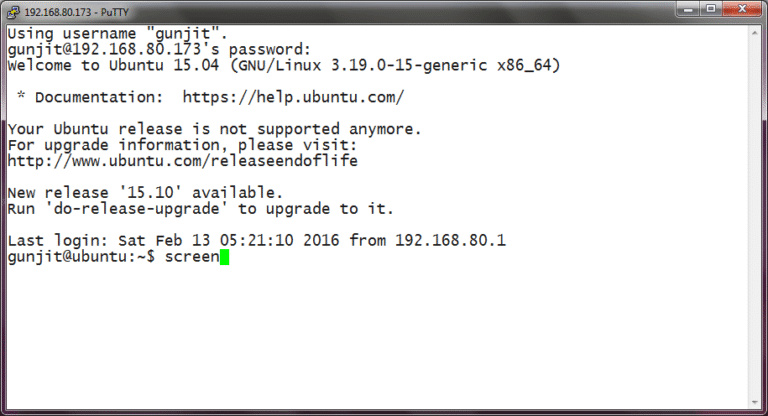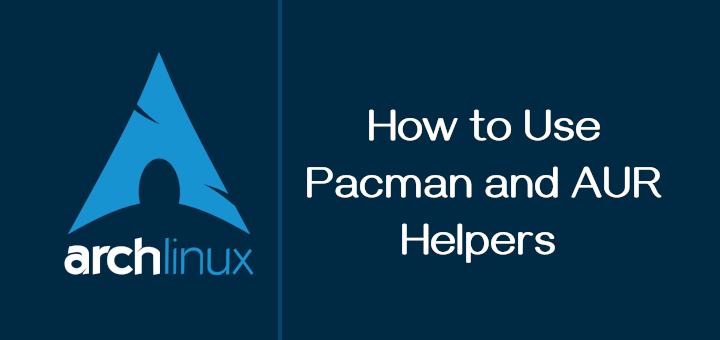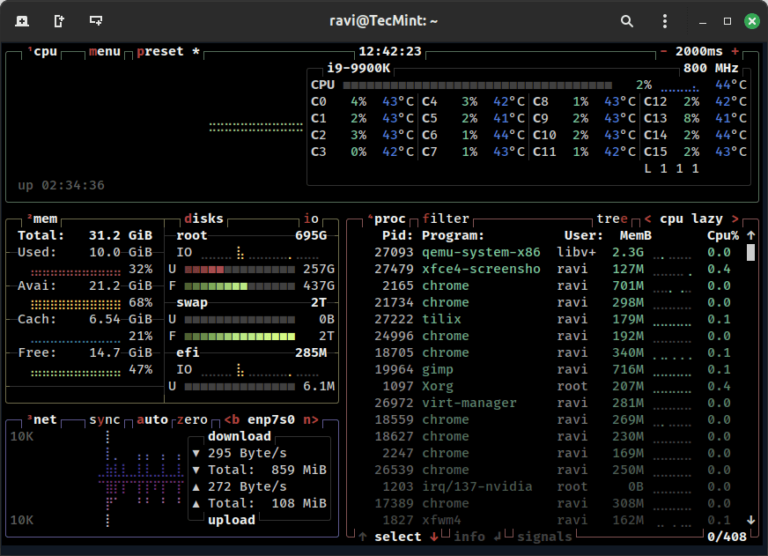In the world of software development, the command-line interface (CLI) remains a powerful and essential tool for developers.
As we move into 2025, CLI tools continue to evolve, offering more features and better performance to help developers work faster and smarter.
In this article, we’ll explore the top 10 CLI tools for developers in 2025, with a focus on tools like tmux, htop, fzf, bat, exa, and ripgrep that are designed to make your workflow more efficient.
1. tmux – Terminal Multiplexer
tmux is a must-have tool for developers who work with multiple terminal sessions, as it allows you to split your terminal window into multiple panes, manage multiple sessions, and detach and reattach sessions without losing your work. It is especially useful for remote development or when working on servers without a GUI.
Key Features:
- Split your terminal into multiple panes (horizontally or vertically).
- Detach and reattach sessions, ensuring your work persists even if your connection drops.
- Customizable key bindings for quick navigation.
To install tmux on Linux, run:
sudo apt install tmux [On Debian, Ubuntu and Mint] sudo dnf install tmux [On RHEL/CentOS/Fedora and Rocky/AlmaLinux] sudo emerge -a sys-apps/tmux [On Gentoo Linux] sudo apk add tmux [On Alpine Linux] sudo pacman -S tmux [On Arch Linux] sudo zypper install tmux [On OpenSUSE] sudo pkg install tmux [On FreeBSD]
Once installed, you can start a new session with tmux new -s session_name, split panes with Ctrl+b % (vertical) or Ctrl+b " (horizontal), and detach with Ctrl+b d.
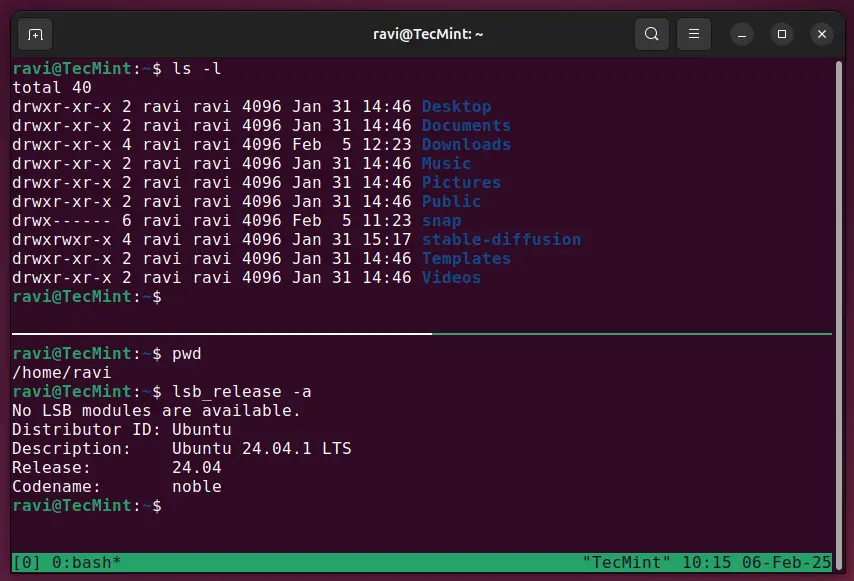
2. htop – Interactive Process Viewer
While the traditional top command provides basic process monitoring, the htop takes it to the next level with an interactive and visually appealing interface that helps you monitor and manage system resources efficiently, ensuring your machine runs smoothly.
Key Features:
- Color-coded display for easy readability.
- Scrollable process list and tree view.
- Kill or renice processes directly from the interface.
To install htop on Linux, run:
sudo apt install htop [On Debian, Ubuntu and Mint] sudo dnf install htop [On RHEL/CentOS/Fedora and Rocky/AlmaLinux] sudo emerge -a sys-apps/htop [On Gentoo Linux] sudo apk add htop [On Alpine Linux] sudo pacman -S htop [On Arch Linux] sudo zypper install htop [On OpenSUSE] sudo pkg install htop [On FreeBSD]
Once installed, simply type htop in your terminal to launch the tool and use the arrow keys to navigate, and press F9 to kill a process.
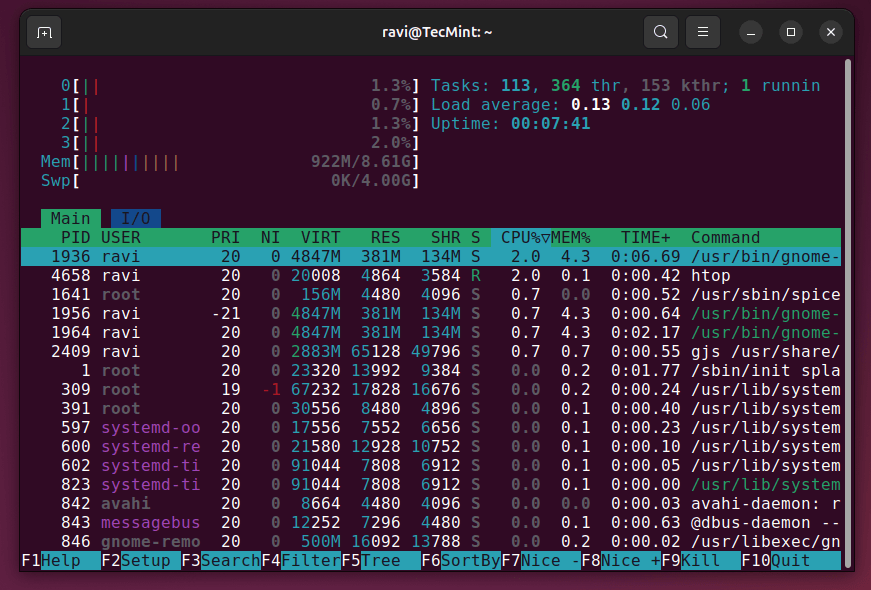
3. fzf – Fuzzy Finder
fzf is a fast and intuitive fuzzy finder that helps you search through files, commands, and directories with ease. It integrates seamlessly with other CLI tools and supports real-time filtering.
Key Features:
- Fuzzy matching for quick searches.
- Works with command history, file paths, and more.
- Integrates seamlessly with other tools like vim, bash, and zsh.
- Highly customizable and scriptable.
To install fzf on Linux, run:
sudo apt install fzf [On Debian, Ubuntu and Mint] sudo dnf install fzf [On RHEL/CentOS/Fedora and Rocky/AlmaLinux] sudo emerge -a sys-apps/fzf [On Gentoo Linux] sudo apk add fzf [On Alpine Linux] sudo pacman -S fzf [On Arch Linux] sudo zypper install fzf [On OpenSUSE] sudo pkg install fzf [On FreeBSD]
Once installed, run fzf in your terminal to start searching. Combine it with commands like ls | fzf to filter file lists.
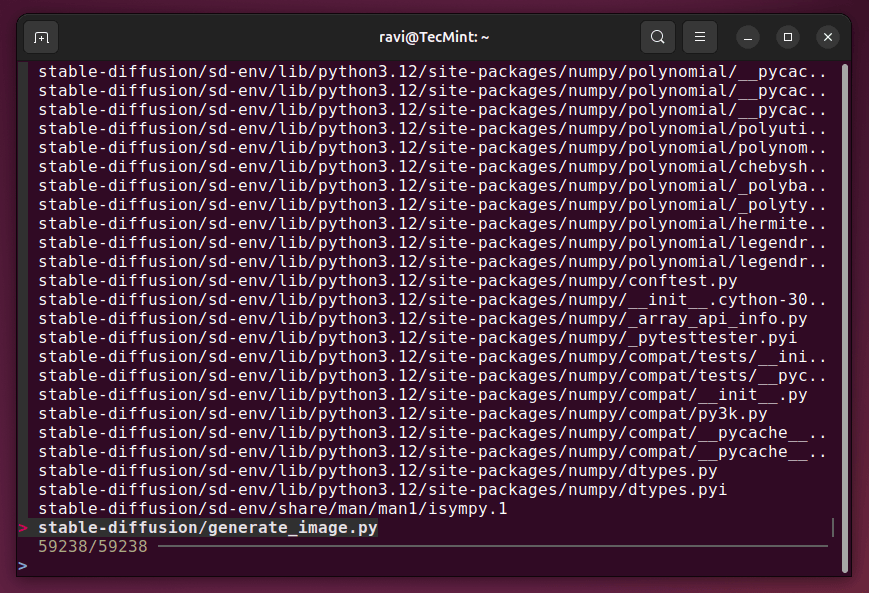
4. bat – Enhanced Cat Command
bat is a modern replacement for the traditional cat command, which adds syntax highlighting, line numbers, and Git integration to make reading code and text files easier.
Key Features:
- Syntax highlighting for over 200 programming languages.
- Line numbers and Git diff support.
- Paging support for large files.
To install bat on Linux, run:
sudo apt install bat [On Debian, Ubuntu and Mint] sudo dnf install bat [On RHEL/CentOS/Fedora and Rocky/AlmaLinux] sudo emerge -a sys-apps/bat [On Gentoo Linux] sudo apk add bat [On Alpine Linux] sudo pacman -S bat [On Arch Linux] sudo zypper install bat [On OpenSUSE] sudo pkg install bat [On FreeBSD]
Once installed, just replace cat with bat. For example, bat filename.txt displays the file with syntax highlighting. If bat is not available, try batcat instead.
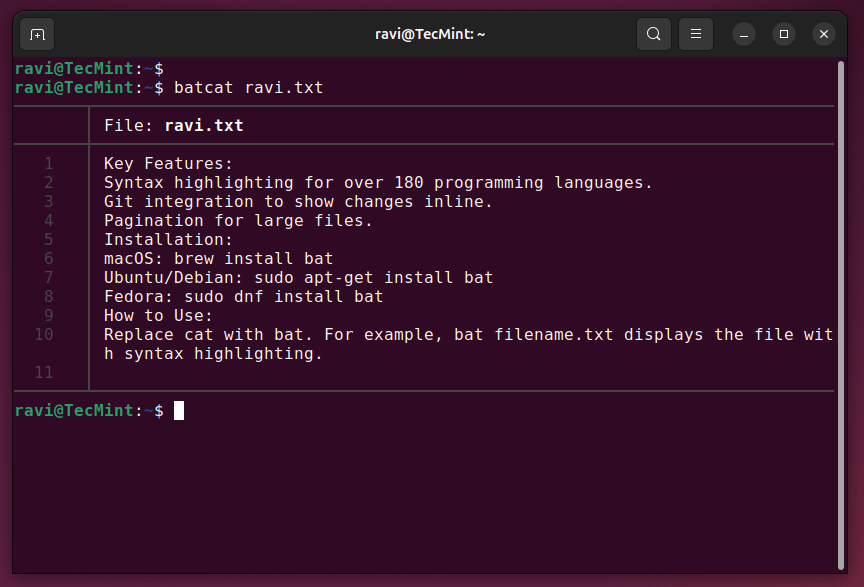
5. eza – Modern Alternative to ls
eza is a modern alternative to the ls command, offering more features and better performance. It displays file information in a more readable format and supports icons and Git integration.
Key Features:
- Color-coded output for better readability.
- Displays file metadata like permissions, size, and modification time.
- Tree view for hierarchical directory structures.
To install eza on Linux, run:
sudo apt install eza [On Debian, Ubuntu and Mint] sudo dnf install eza [On RHEL/CentOS/Fedora and Rocky/AlmaLinux] sudo emerge -a sys-apps/eza [On Gentoo Linux] sudo apk add eza [On Alpine Linux] sudo pacman -S eza [On Arch Linux] sudo zypper install eza [On OpenSUSE] sudo pkg install eza [On FreeBSD]
Once installed, use eza instead of ls. For example, eza -l provides a detailed listing, and eza --tree shows a directory tree.
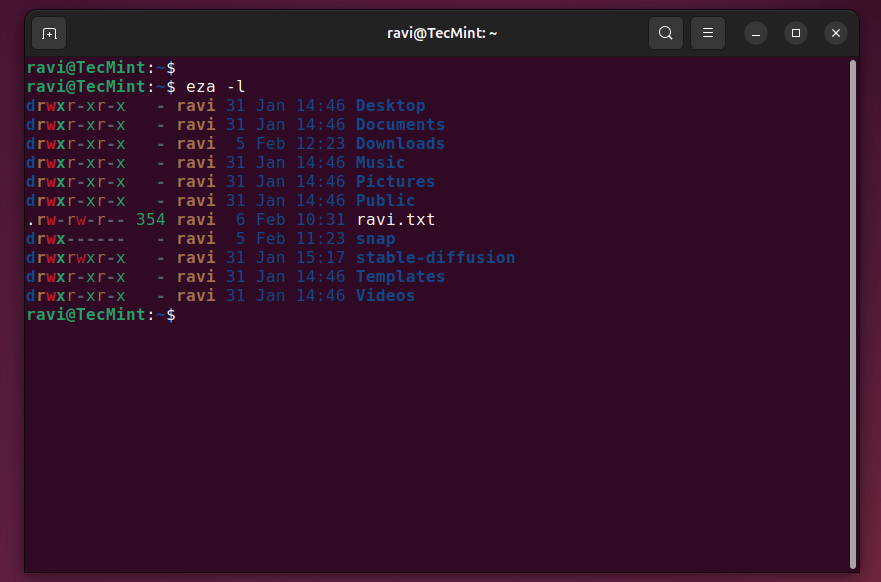
6. ripgrep (rg) – Fast File Search
ripgrep (rg) is a lightning-fast search tool that combines the power of grep command with modern features like ignoring files specified in .gitignore.
Key Features:
- Recursively searches directories.
- Ignores files and directories specified in
.gitignore. - Supports regex and Unicode.
To install ripgrep on Linux, run:
sudo apt install ripgrep [On Debian, Ubuntu and Mint] sudo dnf install ripgrep [On RHEL/CentOS/Fedora and Rocky/AlmaLinux] sudo emerge -a sys-apps/ripgrep [On Gentoo Linux] sudo apk add ripgrep [On Alpine Linux] sudo pacman -S ripgrep [On Arch Linux] sudo zypper install ripgrep [On OpenSUSE] sudo pkg install ripgrep [On FreeBSD]
Once installed, run rg "search_term" to find occurrences of the term in your project directory.
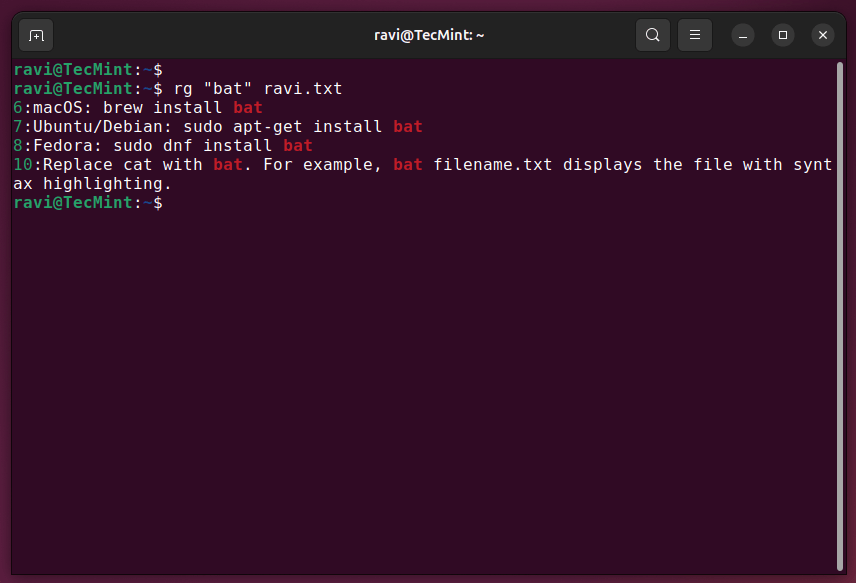
7. Zsh – Z Shell
Zsh is a highly customizable shell that offers many improvements over Bash, including better autocompletion, theming, and plugin support.
Key Features:
- Advanced tab completion.
- Plugin ecosystem via frameworks like Oh My Zsh.
- Themes for customizing the prompt.
To install Zsh on Linux, run:
sudo apt install zsh [On Debian, Ubuntu and Mint] sudo dnf install zsh [On RHEL/CentOS/Fedora and Rocky/AlmaLinux] sudo emerge -a sys-apps/zsh [On Gentoo Linux] sudo apk add zsh [On Alpine Linux] sudo pacman -S zsh [On Arch Linux] sudo zypper install zsh [On OpenSUSE] sudo pkg install zsh [On FreeBSD]
Once installed, change your default shell to Zsh with chsh -s $(which zsh).
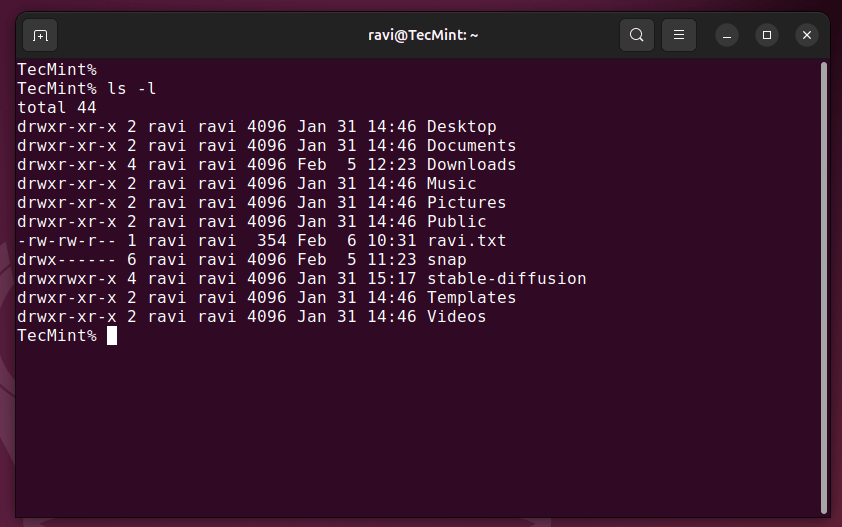
8. Git – Version Control System
git is the most popular and widely used version control system, allowing developers to track changes, collaborate, and manage code repositories. It is essential for modern software development and collaboration.
Key Features:
- Branching and merging for parallel development.
- Distributed version control.
- Integration with platforms like GitHub and GitLab.
To install git on Linux, run:
sudo apt install git [On Debian, Ubuntu and Mint] sudo dnf install git [On RHEL/CentOS/Fedora and Rocky/AlmaLinux] sudo emerge -a sys-apps/git [On Gentoo Linux] sudo apk add git [On Alpine Linux] sudo pacman -S git [On Arch Linux] sudo zypper install git [On OpenSUSE] sudo pkg install git [On FreeBSD]
Once installed, you can initialize a repository with git init, add files with git add ., commit changes with git commit -m "message", and push to a remote repository with git push.
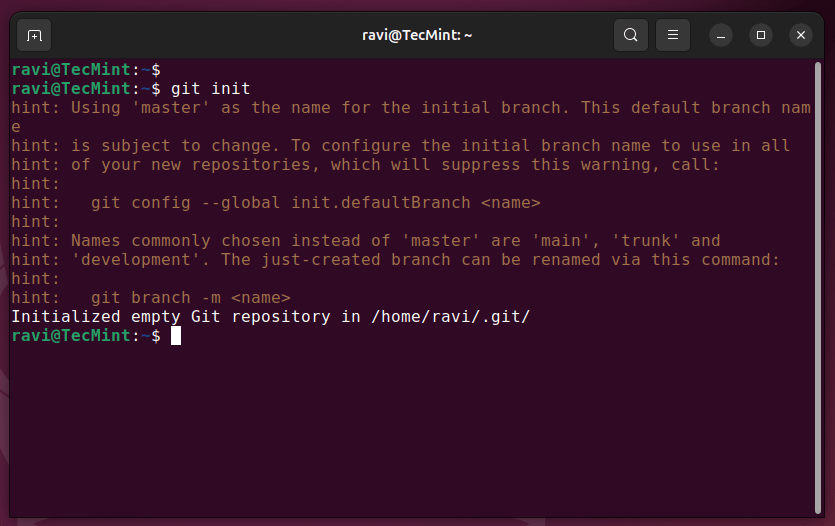
9. cURL – Data Transfer Tool
cURL is a command-line tool for transferring data using various protocols like HTTP, HTTPS, FTP, and more. It’s widely used for testing APIs, downloading files, and debugging network issues.
Key Features:
- Supports multiple protocols.
- Can send HTTP requests with headers and data.
- Works with both GET and POST requests.
To install cURL on Linux, run:
sudo apt install curl [On Debian, Ubuntu and Mint] sudo dnf install curl [On RHEL/CentOS/Fedora and Rocky/AlmaLinux] sudo emerge -a sys-apps/curl [On Gentoo Linux] sudo apk add curl [On Alpine Linux] sudo pacman -S curl [On Arch Linux] sudo zypper install curl [On OpenSUSE] sudo pkg install curl [On FreeBSD]
Once installed, you can fetch a webpage with curl http://example.com or send a POST request with:
curl -X POST -d "param=value" http://example.com

10. tldr – Simplified Man Pages
tldr simplifies the often overwhelming man pages by providing short, community-driven examples of how to use commands.
Key Features:
- Easy-to-understand examples.
- Available offline after initial setup.
- Covers a wide range of commands.
To install tldr on Linux, run:
sudo apt install tldr [On Debian, Ubuntu and Mint] sudo dnf install tldr [On RHEL/CentOS/Fedora and Rocky/AlmaLinux] sudo emerge -a sys-apps/tldr [On Gentoo Linux] sudo apk add tldr [On Alpine Linux] sudo pacman -S tldr [On Arch Linux] sudo zypper install tldr [On OpenSUSE] sudo pkg install tldr [On FreeBSD]
Once installed, type tldr command_name to get quick usage examples. For instance, tldr tar explains common tar operations.
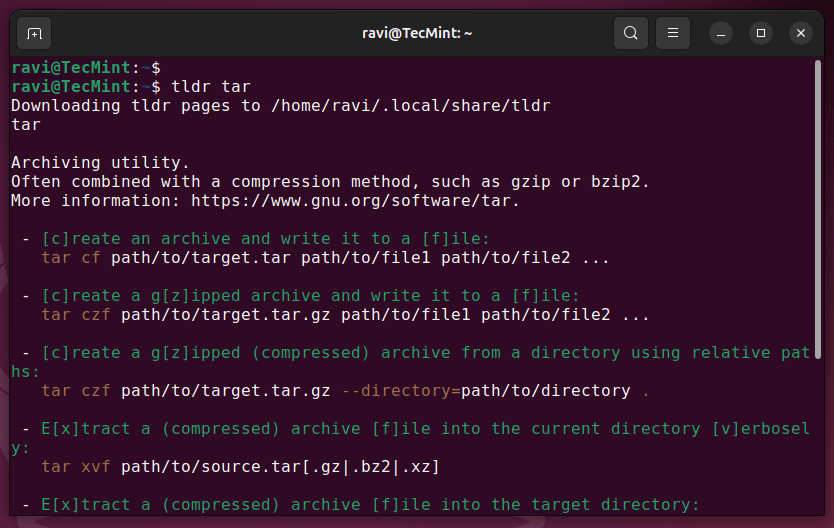
11. jq – JSON Processor
jq is a lightweight and flexible command-line JSON processor, which allows you to parse, filter, and manipulate JSON data directly from the terminal.
Key Features:
- Extract and transform JSON data.
- Supports complex queries and transformations.
- Easy to integrate into scripts.
To install jq on Linux, run:
sudo apt install jq [On Debian, Ubuntu and Mint] sudo dnf install jq [On RHEL/CentOS/Fedora and Rocky/AlmaLinux] sudo emerge -a sys-apps/jq [On Gentoo Linux] sudo apk add jq [On Alpine Linux] sudo pacman -S jq [On Arch Linux] sudo zypper install jq [On OpenSUSE] sudo pkg install jq [On FreeBSD]
Once installed, you can run it for processing JSON data in Linux.
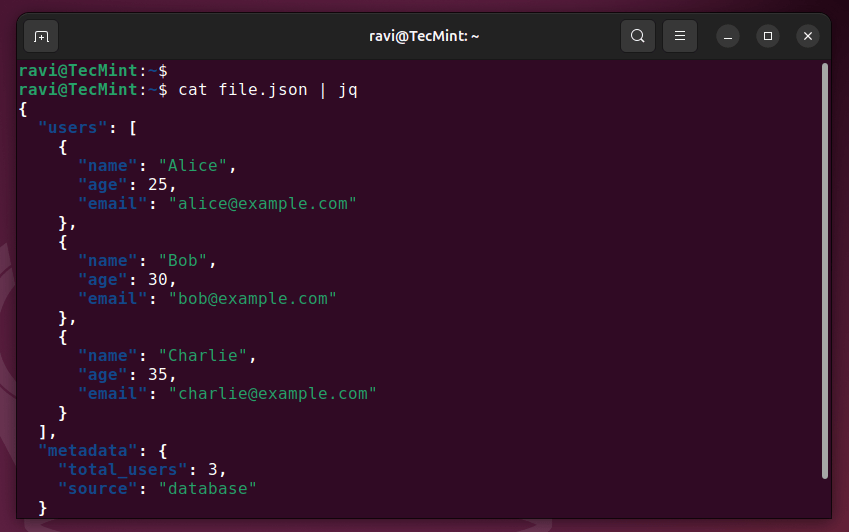
12. ncdu – Disk Usage Analyzer
ncdu is a disk usage analyzer that helps you identify large files and directories consuming storage space. It provides an interactive interface, making it easy to navigate through your filesystem and pinpoint areas for cleanup.
Key Features:
- Interactive interface for navigating directories.
- Sort files by size for quick identification.
- Lightweight and fast compared to graphical alternatives like Baobab.
To install ncdu on Linux, run:
sudo apt install ncdu [On Debian, Ubuntu and Mint] sudo dnf install ncdu [On RHEL/CentOS/Fedora and Rocky/AlmaLinux] sudo emerge -a sys-apps/ncdu [On Gentoo Linux] sudo apk add ncdu [On Alpine Linux] sudo pacman -S ncdu [On Arch Linux] sudo zypper install ncdu [On OpenSUSE] sudo pkg install ncdu [On FreeBSD]
Once installed, run ncdu /path/to/directory to analyze disk usage. Navigate with arrow keys, and delete files directly from the interface by pressing d. You can also refresh the view with r or quit with q.
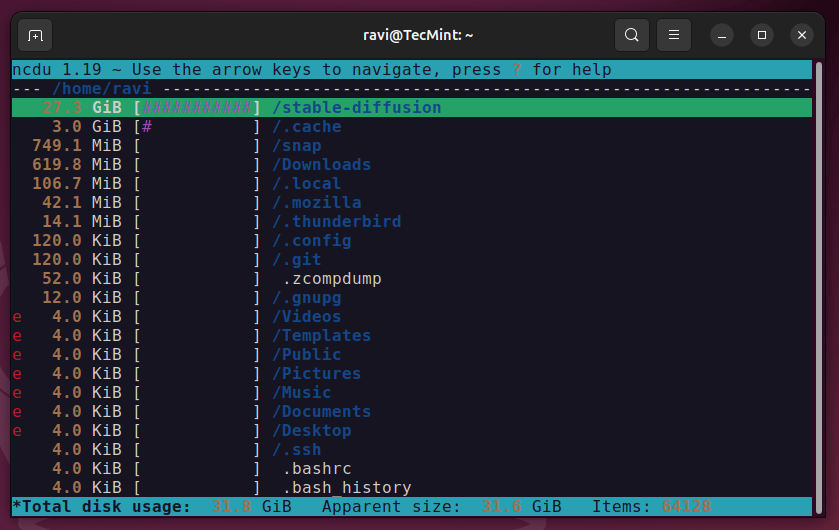
13. asciinema – Terminal Session Recorder
asciinema allows developers to record their terminal sessions and share them as replayable ASCII videos, which is particularly useful for creating tutorials, documenting workflows, or collaborating with teammates.
Key Features:
- Records input and output without capturing sensitive data.
- Shareable links for collaboration and documentation.
- Playback can be paused, rewound, and copied.
To install asciinema on Linux, run:
sudo apt install asciinema [On Debian, Ubuntu and Mint] sudo dnf install asciinema [On RHEL/CentOS/Fedora and Rocky/AlmaLinux] sudo emerge -a sys-apps/asciinema [On Gentoo Linux] sudo apk add asciinema [On Alpine Linux] sudo pacman -S asciinema [On Arch Linux] sudo zypper install asciinema [On OpenSUSE] sudo pkg install asciinema [On FreeBSD]
Once installed, you can start recording with asciinema rec, stop with Ctrl+D, and upload the session for sharing. You can also save the recording locally by specifying a filename: asciinema rec demo.cast. To play back a local recording, use asciinema play demo.cast.
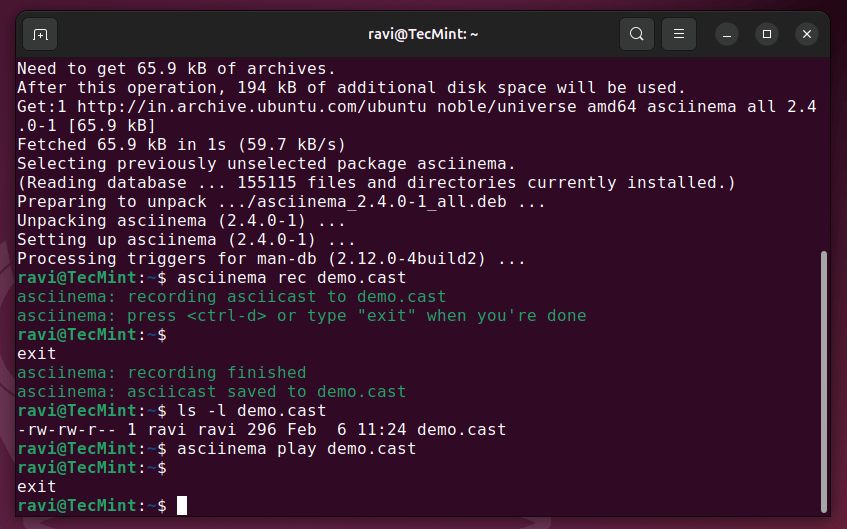
Conclusion
From managing terminals with tmux to searching files with ripgrep, each tool addresses a specific need while enhancing overall efficiency. By integrating these tools into your workflow, you can streamline tasks, reduce friction, and focus more on coding and problem-solving.
Tools like Zsh, Git, and cURL are essential for modern development workflows, enabling everything from version control to API testing. Meanwhile, utilities like ncdu and asciinema provide specialized functionality for disk analysis and session recording, respectively, ensuring that developers have the right tools for every task.