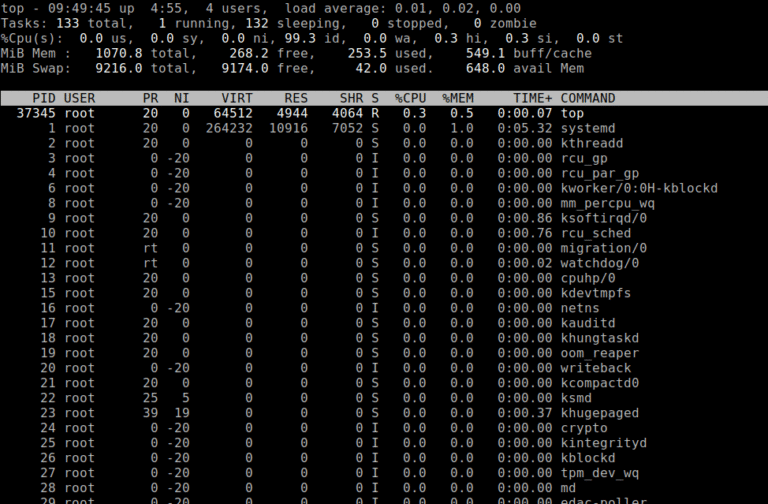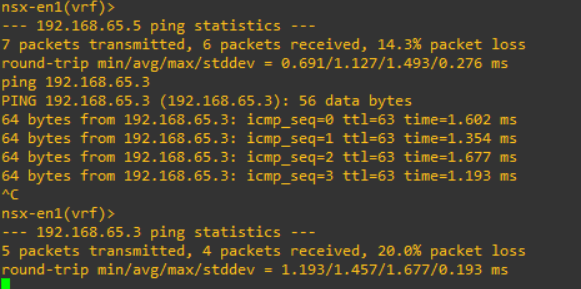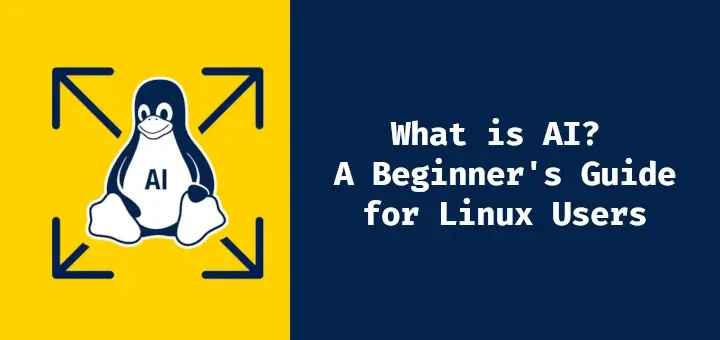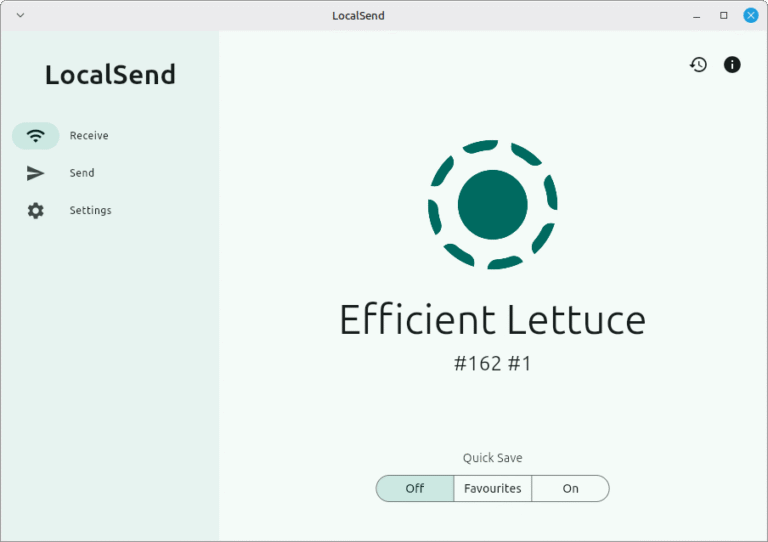Do you feel like your Ubuntu desktop turns messy the moment you open more than a few apps? Always dragging windows around, hoping to keep things a little more organized?
Well, you’re not alone. By default, Ubuntu uses a customized version of the GNOME desktop environment, which believes in simplicity above all else, which means: fewer buttons, fewer options, and a heavy push toward Workspaces.
GNOME wants you to treat each workspace as a neat little desk, with only one or two windows on it, but if you’re like me, that feels too limiting. I prefer a desktop where I control my windows, not the other way around, and that’s where GNOME Extensions come in handy.
GNOME Extensions are small add-ons you can install to unlock extra features and tweak the way your Ubuntu desktop behaves. Today, I’ll share my 10 favorite GNOME Extensions that make Ubuntu more productive, powerful, and actually fun to use.
1. Advanced Alt-Tab Window Switcher
If the default Alt-Tab feels too basic, then this Advanced Alt-Tab Window Switcher (AATWS) is a highly customizable replacement that does way more than just flip between open apps.
It adds a handy type-to-search mode, that lets you filter and sort windows in different ways, and even gives you full control over navigating across workspaces and monitors with custom hotkeys. Think of it as turning Alt-Tab into a mini app launcher and window manager combined.
What’s cool is that it also supports mouse control and, when used with auto-hide mode, can even stand in for dock extensions. By default, GNOME actually has three separate switchers (one groups by apps, one shows all windows, and one limits itself to the current app).
But once you install this extension, it neatly replaces all of them with one powerful, customizable switcher that just makes sense.
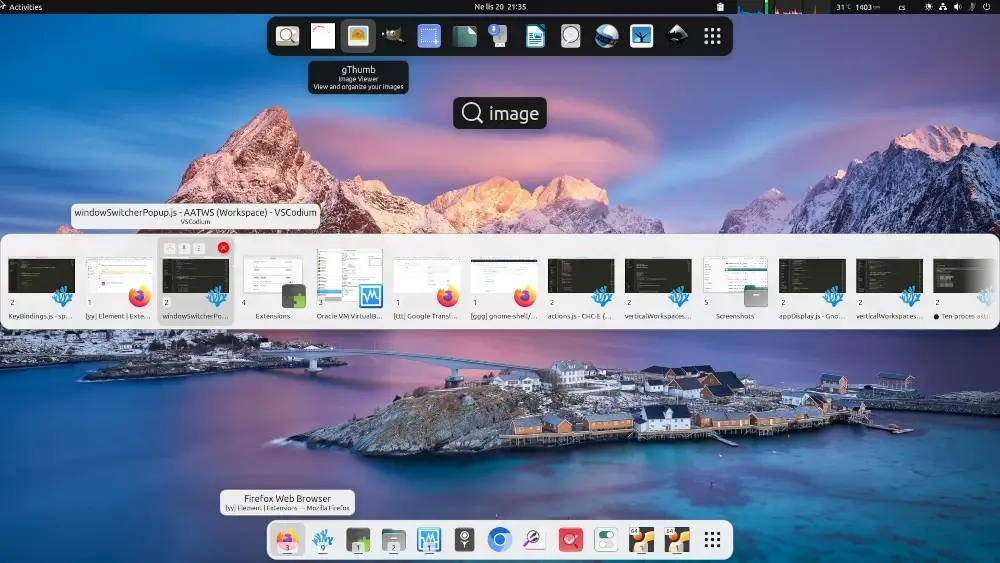
2. Auto Move Windows
Auto Move Windows is a neat little extension built around a simple idea, where you can assign apps to specific workspaces so they always open exactly where you want them, for example, make Firefox always appear in Workspace 2, Slack in Workspace 3, and your terminal in Workspace 1.
From then on, you don’t have to think about it, just launch one of those apps, which instantly jumps into its assigned workspace without you touching a thing, which perfectly complements GNOME’s workflow, which goes like this:
- Open the Overview
- Launch the app
- Grab it with your mouse
- Drag it over to the workspace you want
It’s one of those set-it-and-forget-it productivity, that feels small at first but saves you tons of time and clicks in the long run.
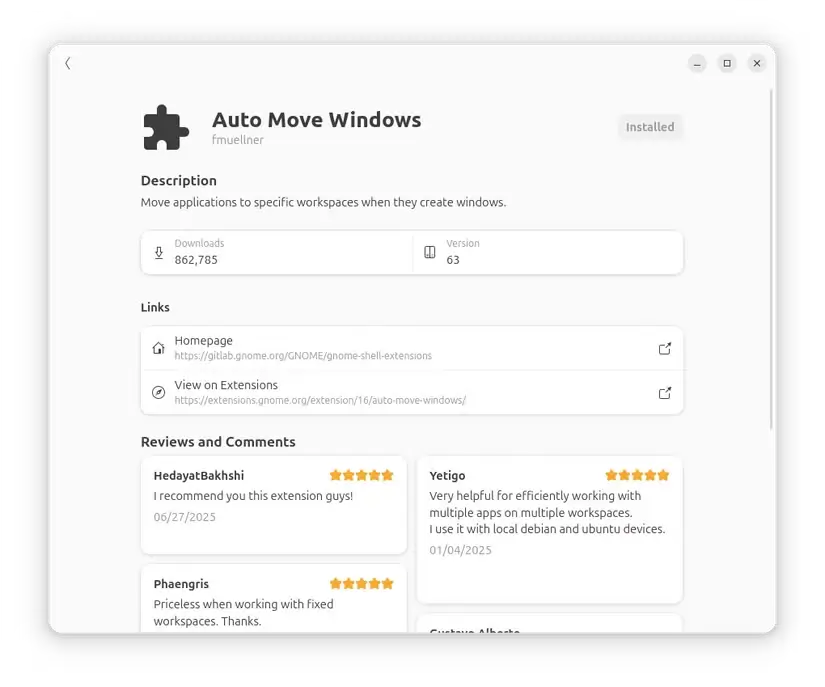
3. Window On Top
Have you ever been on a Zoom or Google Meet call, but the moment you switch to another app, the meeting window disappears behind everything else? Or maybe you’re running a terminal with commands, but you also want to keep browsing the web or writing code at the same time.
That’s where the Window On Top extension shines, which adds an “Always on Top” toggle in the window’s title bar (or sometimes via right-click), which sticks a specific window above all others, no matter how many times you Alt-Tab around or open new applications.
Think of it as pinning a sticky note on your desk, which is super handy for:
- Keeping a video call visible while taking notes in another app.
- Watching a tutorial video while following along in the terminal.
- Having a music player always accessible while working.
- Monitoring system stats or logs while running other tasks.
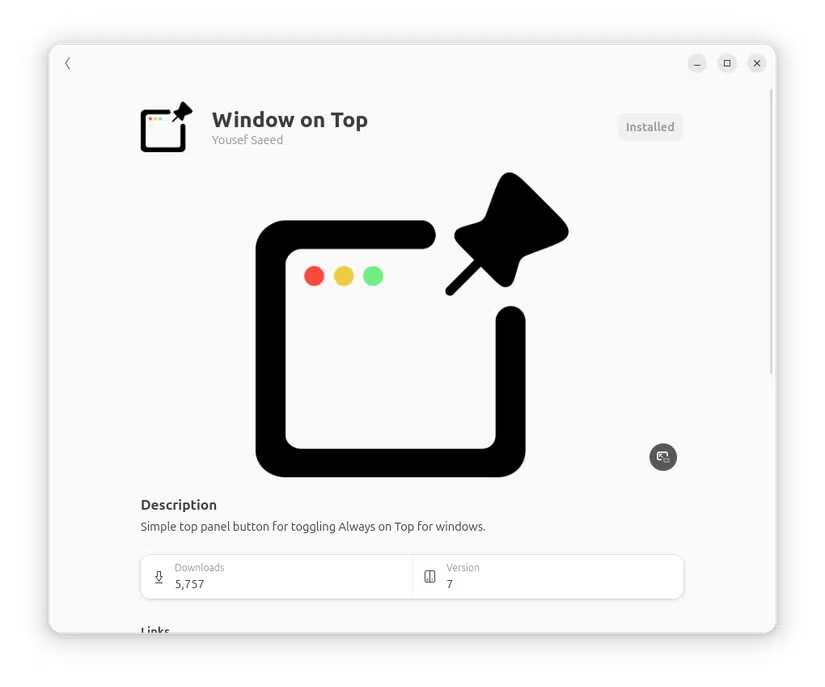
4. Tiling Shell
If you’ve ever used a tiling window manager like i3 or AwesomeWM, you know how insanely efficient they are, but let’s be real – they can feel intimidating for beginners, with steep learning curves and tons of keybindings to memorize.
That’s where Tiling Shell comes in, which gives you the power of tiling right inside GNOME, without making you ditch the desktop you’re already comfortable with.
Here’s why I love it:
- It lets you tile windows in three different ways, giving you flexible layouts that match your workflow.
- By default, it adds a small indicator in the top panel, which allows you to instantly switch between layout options.
- When you choose a layout, your focused window automatically gets snapped into the selected zone — no dragging, no resizing, no hassle.
Think of it like Windows 11’s Snap Layouts, but smarter and more customizable.
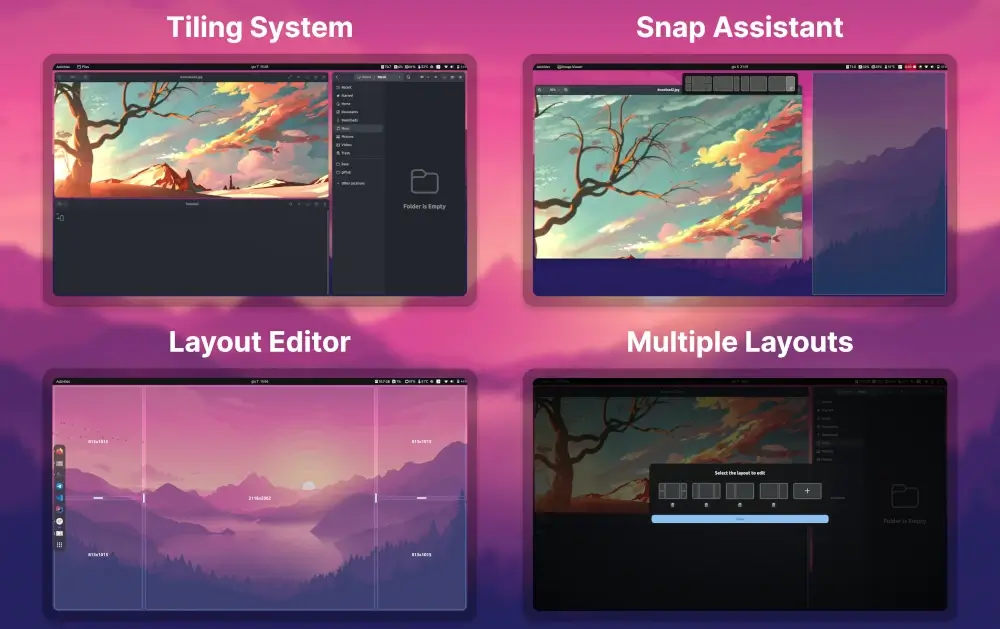
5. Workspace Indicator
By default, GNOME keeps your workspace management mostly invisible, which means when you’re juggling multiple desktops, it’s easy to lose track of where your open windows are or which workspace you’re currently using.
This is where Workspace Indicator comes to the rescue, which adds a neat dropdown menu to your top bar that clearly displays your current workspace, where you can quickly switch between workspaces without relying on keyboard shortcuts or dragging windows around.
For anyone who works with several applications simultaneously, this small extension can drastically improve workflow and reduce the constant confusion of “which workspace did I put that window on?” it’s simple, unobtrusive, and instantly makes Ubuntu feel more organized and manageable.
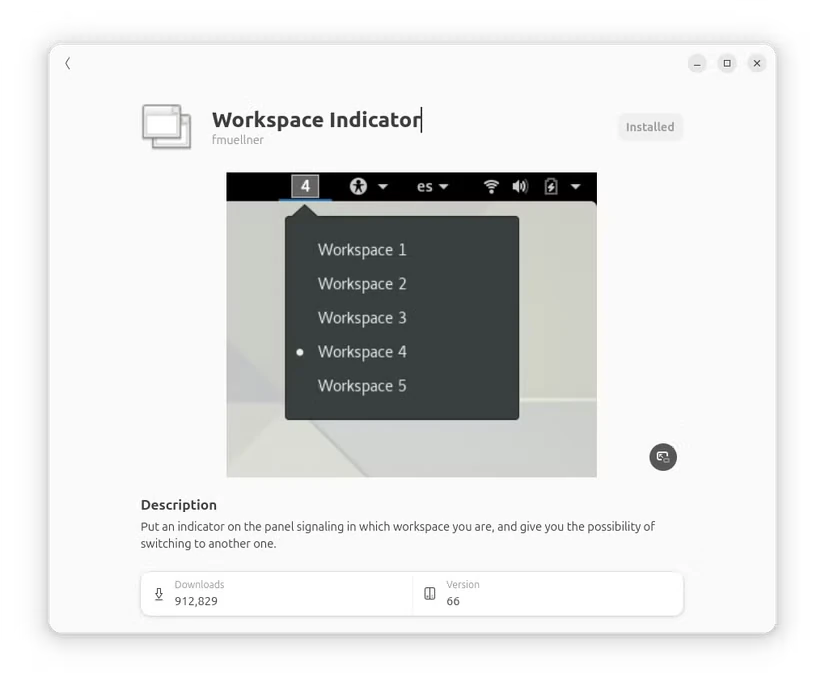
6. Dash to Dock
Dash to Dock, completely transforms how you interact with your favorite apps on Ubuntu. By default, GNOME hides the dock, leaving you to open the “Activities” overview to launch or switch apps, which can feel clunky if you’re used to a more traditional desktop workflow.
Dash to Dock fixes this by turning the hidden dock into a fully customizable, always-visible panel. You can pin frequently used applications for quick access, resize the icons to fit your screen perfectly, and even set the dock to automatically hide when not in use, giving you more screen space for your work.
On top of that, you can move it to the bottom, left, or right of the screen depending on your preference. For anyone nostalgic for the old Ubuntu Unity dock, Dash to Dock brings that familiar convenience back and then takes it a step further with features GNOME never included by default. It’s a small extension that makes a huge difference in day-to-day productivity.
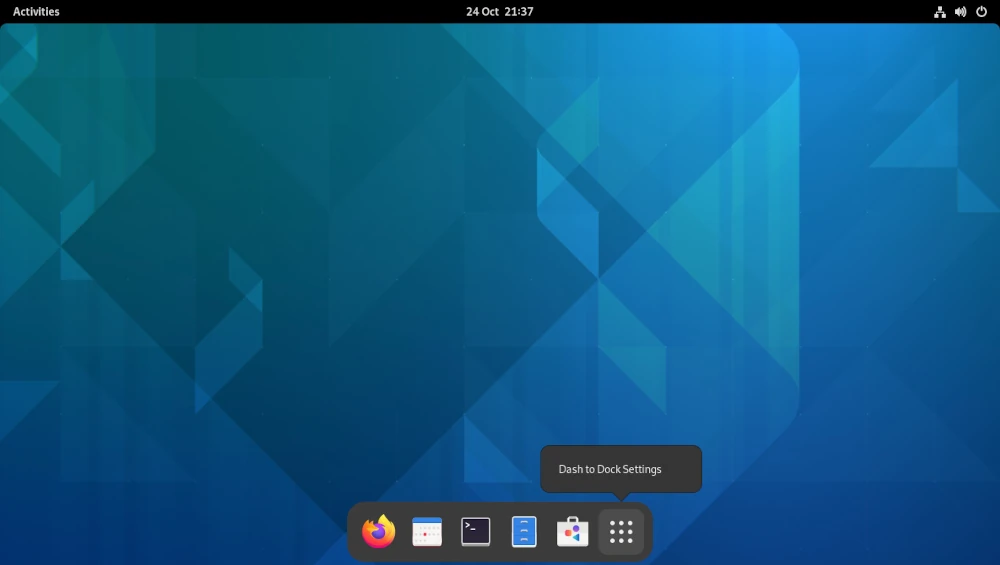
7. Dash to Panel
If you’ve ever used Windows or KDE Plasma, you might miss having a single, unified panel where you can see your open apps, system notifications, and quick-launch icons all in one place. By default, GNOME separates these elements: the top bar shows system indicators, while the dock on the side shows your favorite and running applications.
Dash to Panel changes that by merging the dock and the top bar into a single, customizable panel at the bottom of your screen, which means you can see all your open windows at a glance, access your pinned apps, and monitor system indicators without moving your eyes across different parts of the screen.
You can resize it, choose icon sizes, change its position, and even make it auto-hide, which essentially giving your Ubuntu desktop a familiar, efficient, and highly organized feel.
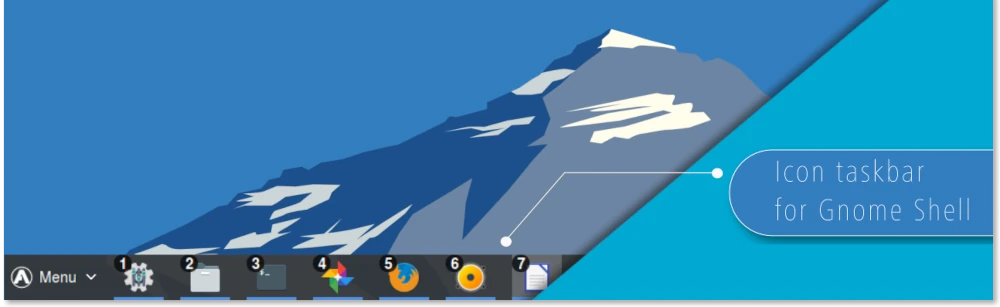
8. Clipboard Indicator
If you’ve ever copied an important piece of text, only to accidentally overwrite it by copying something else, you know how frustrating it can be. That’s exactly what Clipboard Indicator solves by keeping a running history of everything you copy, such as text, links, and even images – allowing you to easily access previous clipboard entries.
Once installed, it adds a small icon to your top bar where you can quickly browse your clipboard history and select items to paste, without having to recopy them. For anyone who works with multiple documents, terminal commands, or web research, it’s a huge time-saver and can prevent those “oops, I lost it” moments.
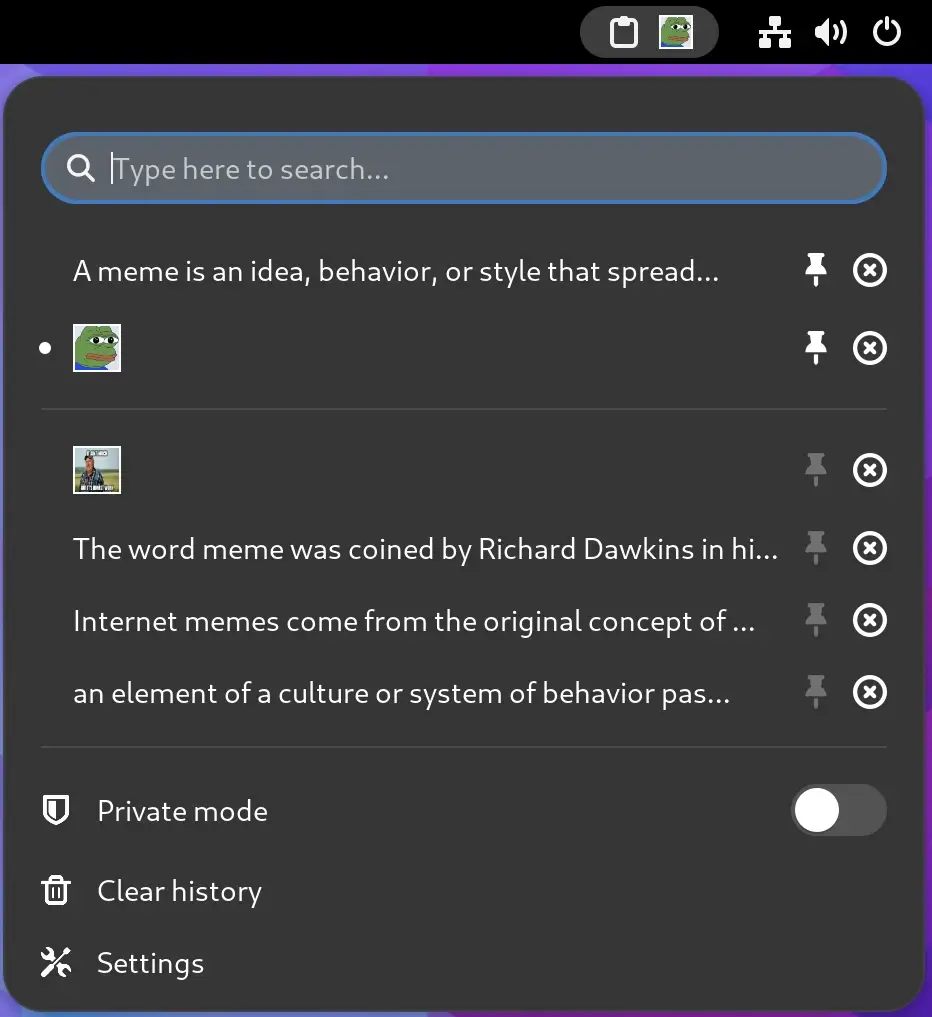
9. Caffeine
Ubuntu is designed to be power-efficient, which is great for laptops or energy-conscious users, but it will dim your screen, blank it, or put your computer to sleep after a period of inactivity. While this is helpful most of the time, it can be frustrating in situations where you want your computer to stay awake – like watching a movie, giving a presentation, running long downloads, or executing scripts that take time to complete.
This is where Caffeine comes in, which adds a small coffee cup icon to your top panel. With a single click, you can toggle Caffeine on or off. When activated, it temporarily prevents your system from going idle, keeping the screen and apps active exactly when you need them.
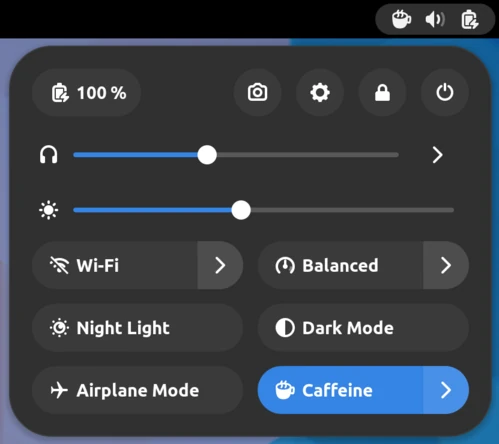
10. User Themes
If you’ve been using Ubuntu for a while, you’ve probably noticed the default orange-and-purple theme everywhere, which is fine, but it can get monotonous after a while. That’s where User Themes comes in, which allows you to easily install and apply custom GNOME Shell themes, giving your desktop a completely new look without touching system files or waiting for official Ubuntu updates.
Whether you prefer dark themes, pastel colors, or something sleek and modern, you can download themes from websites like GNOME-Look and activate them instantly. With User Themes, you’re no longer stuck with the stock appearance; you can tailor your Ubuntu desktop to match your personal style, improve visual clarity, or even make your workflow more comfortable.
How to Install GNOME Extensions
Most of these extensions are available from the GNOME Extensions website, which acts like an app store for your Ubuntu desktop and works directly from your web browser (Firefox or Chrome/Chromium).
You’ll need the official browser extension to enable “install from website” functionality.
sudo apt install gnome-shell-extensions gnome-shell-extension-prefs
Once that’s done, visit the GNOME Extensions website, find the extension you want, and simply toggle it ON. Some extensions may prompt you to restart GNOME Shell (press Alt + F2, type r, and hit Enter) or log out and back in.
Final Thoughts
Ubuntu’s default GNOME setup is clean and simple, but it can feel a bit limiting, but with these GNOME Extensions, you can gain control over your desktop. You can manage windows smarter, keep your workspaces organized, switch apps faster, and even give your desktop a fresh new look.
The best part? You don’t need to change your workflow or install a completely new desktop environment. Just pick the extensions that fit your style, try them out, and see what works best for you.
Which of these extensions are you excited to try first? Or do you have a favorite GNOME Extension I didn’t mention? Share your thoughts in the comments – I’d love to hear from you!